Desperados 3: Controls Desperados 3 guide, walkthrough
Last update: 22 February 2021
This page of the Desperados 3 guide has the full controls list. The controls aren't very problematic - you have to get used to them if you want to command your heroes efficiently. Our guide also has information about the available control settings in Desperados III.
General information about the controls
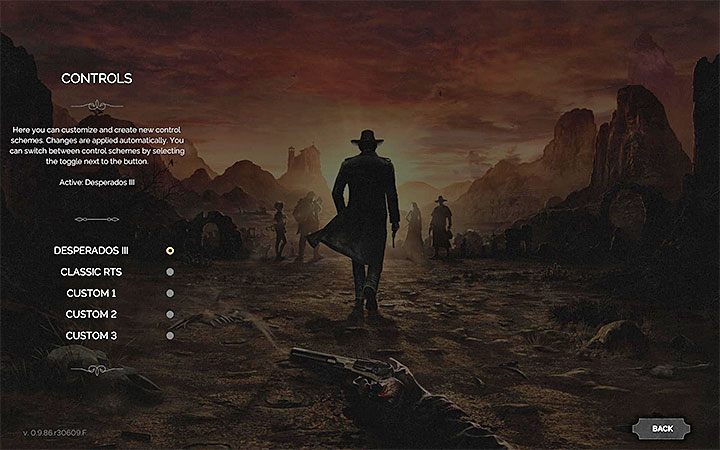
The keys listed below are the default controls scheme. You can also create one of three custom control settings or select a separate "Classic RTS" control scheme.

The game will constantly remind you which keys are used to activate the most important actions. Information about which key can be pressed is always displayed in the user interface (example in the picture). You can always choose whether you want to press the appropriate key or hover the cursor over the icon of a particular action.
PC controls in Desperados 3
Player
 | Crouch - This also serves as a "stealth mode", thanks to which you can avoid making noise and being detected by opponents from afar. |
 | Skill 1 (active) for the currently selected hero. |
 | Skill 2 for the currently selected hero. |
 | Skill 3 for the currently selected hero. |
 | Skill 4 for the currently selected hero. |
 | Skill 5 for the currently selected hero. |
 | Skill 1 (inactive) for the currently selected hero. This is usually a non-aggressive version of the skill, for example, choosing the option to stun in close combat instead of using a knife. |
 | Mode of use / interaction. After activating it, you must also select the object (or character) you are interested in with the cursor. |
 | Activate Showdown Mode. On all difficulty levels except Desperado, this mode stops the time temporarily. You can plan out (record) a sequence of actions and then perform them by pressing ENTER. This is very useful, especially when two or more heroes are attacking together. |
 | Choose Cooper. He must be available in the given mission, otherwise, the slot with his icon will be empty. |
 | Choose McCoy. He must be available in the given mission, otherwise, the slot with his icon will be empty. |
 | Choose Hector. He must be available in the given mission, otherwise, the slot with his icon will be empty. |
 | Choose Kate. She must be available in the given mission, otherwise, the slot with his icon will be empty. |
 | Choose Isabelle. She must be available in the given mission, otherwise, the slot with his icon will be empty. |
 | Choose a different character. |
 | Select all heroes. An alternate way to select all heroes is to hold the right mouse button and make a rectangle to highlight all the characters in the area. |
 | Switch between available characters. |
 | Activate Showdown Mode. You need to plan some actions before by pressing SHIFT key. |
 | Activate Showdown Mode only for actions scheduled for Cooper. |
 | Activate Showdown Mode only for actions scheduled for McCoy. |
 | Activate Showdown Mode only for actions scheduled for Hector. |
 | Activate Showdown Mode only for actions scheduled for Kate. |
 | Activate Showdown Mode only for actions scheduled for Isabelle. |
 | Reset Showdown Mode (deleting saved actions) for all heroes. |
 | Reset Showdown Mode (delete saved actions) for Cooper. |
 | Reset Showdown Mode (delete saved actions) for McCoy. |
 | Reset Showdown Mode (delete saved actions) for Hector. |
 | Reset Showdown Mode (delete saved actions) for Kate. |
 | Reset Showdown Mode (delete saved actions) for Isabelle. |
 | Speed up the flow of time. You can use this feature if, for example, you are waiting for the perfect moment to attack an opponent or see a specific scene. |
 | Single click - select a character. You can do that on an enemy to check their field of view. Hold down the button and draw a rectangle to highlight several characters. This is an alternate way of cancelling the action and unchecking a skill. |
 | Movement. Double-clicking the button will make the character run. Interact with objects and characters (press CTRL first). Activate previously selected skills (A, S, D, F, G, Y keys). |
Camera
 | Camera movement. In addition, you can also move the cursor to the edge of the screen. |
 | Rotate the camera freely - you must hold the key. NumLock 4 and NumLock 6 allow you to rotate the camera left or right. |
 | Reset the camera position. |
 | Camera movement. |
 | Zoom in / out. It's worth zooming in, for example, to pick up a small object or when you work in a small area. Zooming out is useful in large areas to, for example, detect opponents and check their field of view. |
General
 | Skip a cut-scene. |
 | Next dialog option - the key is used only if you have enabled manual dialogs scrolling. |
 | Quick save. You can also open the pause menu to create manual saves. |
 | Quick load. |
 | Mission log. You will find e.g. the list of current mission objectives. |
 | Zoom in the mini-map. An even larger version of the mini-map is displayed on the pause screen. |
 | Hint log. It contains ale the completed tutorials. |
 | Highlight interactive objects and characters in the environment. This is a very useful feature for finding items that need to be collected or used. It also helps you detect enemies faster. |
 | Alarm Zones. You can easily find out which part of the map will be alerted in case of detection. |
 | Display the field of view of the selected opponent. You can also click RMB on any spot and determine who is watching this place. |
Control settings on PC

Desperados 3 doesn't have a separate tab with only the control settings. However, some settings on the Gameplay tab address this issue. The most important ones are:
- Vibration - You can enable/disable vibration if you are playing on the controller (instead of the keyboard and mouse).
- Controller Aim Speed - You can set the control speed if you are playing on the controller (instead of the keyboard and mouse).
- Controller Axis Threshold - You can set ranges for analog sticks if you play on the controller (instead of the keyboard and mouse).
- Viewcone - You can determine the size of the cones while you are checking the enemy's field of view.
- Auto-Standup - You can choose whether characters can get up automatically when you double-click the left mouse button (when you want to start running).
- Display Ammo Crate Content During Highlight All - You can decide whether to show ammo crates in the highlight mode.
- Toggle Fast Forward - You can adjust the time acceleration function (the acceleration stays active until it is turned off or only when the key is held down).
- Camera Border Scrolling - You can allow the camera to move when the cursor approaches the edge of the screen.
- Camera Rotation, Camera Zoom - You can define camera rotation and zoom.
- Camera X-Axis, Camera Y-Axis - You can flip the X-axis and/or Y-axis for the camera (separately for standard movement, for dragging the camera, and for camera action when aiming).
