Ratchet & Clank Rift Apart: System requirements Ratchet & Clank Rift Apart guide, walkthrough
Last update: 10 June 2021
This page of the guide lists the system requirements of Ratchet & Clank Rift Apart. You'll learn about the main graphics modes, how much space Ratchet & Clank Rift Apart takes up on the PS5's SSD, and what additional settings you can use.
Graphics modes
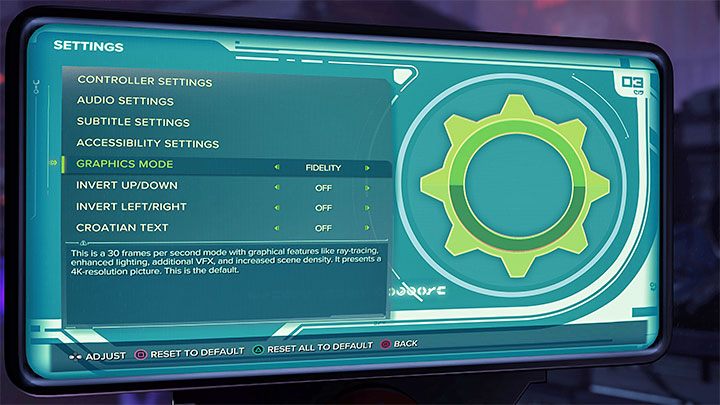
In Ratchet & Clank Rift Apart, you can choose between three main graphics modes, which can be selected in the options menu. These include:
- Fidelity Mode- This is the default setting that prioritizes graphics quality. The game runs at native 4K resolution, at the cost of running the game at 30 frames per second. In this mode includes features such as ray tracing, enhanced lighting, additional VFX, and higher screen density.
- Performance Mode RT - This is one of two alternative graphics modes. It lets you play the game at 60 frames per second while maintaining the ray tracing technology. Lighting, VFX, and screen density are also affected. All this comes at the cost of a slightly lower screen resolution - it's not "full" 4K.
- Performance Mode - This is one of two alternative graphics modes. It allows you to play at 60 frames per second, but with ray-tracing turned off. With RT support removed, the game runs at a higher screen resolution when compared to Performance Mode RT.
In conclusion - If you care about the highest image quality and don't mind running the game at 30 fps (in Ratchet & Clank Rift Apart it doesn't significantly affect your enjoyment of the game), then choose Fidelity mode. If you want to play at 60 fps at all costs, then we recommend that you choose the Performance RT mode, so you won't have to give up ray tracing. You just have to put up with the slightly lower resolution.
System requirements - PS5
- Ratchet & Clank Rift Apart takes up approximately 33 GB on the SSD of the PlayStation 5. The developers have made great efforts to reduce the size of the game as much as possible. This results in less data to download and a reduced risk of the PS5 drive becoming full.
- No PS subscription is needed to play the game, as Ratchet & Clank Rift Apart doesn't include any online / multiplayer modes. It's an 100% singleplayer game, i.e. made for just one player. Despite there being several playable characters in this installment of the series, you are only able to control one character at a time.
Other graphics settings
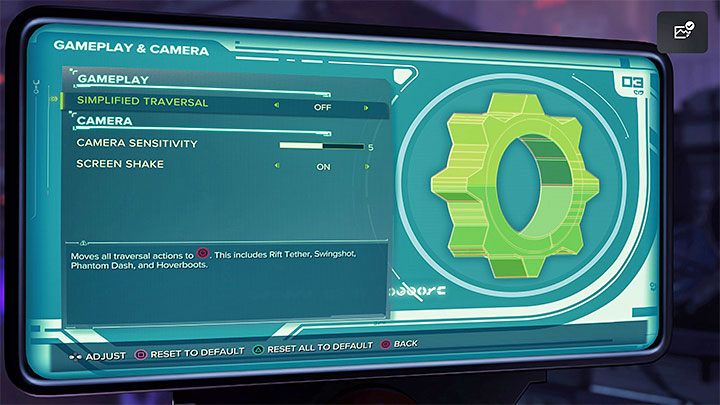
Ratchet & Clank Rift Apart also offers a number of other graphics settings related to graphics, user interface and accessibility.
In the Gameplay and Camera tab of the Accessibility options you can set simplified traversal (all actions related to climbing and exploring use the Circle button), as well as camera sensitivity settings and disabling screen shake that occurs, for example, when travelling at high speed while using the Hoverboots.
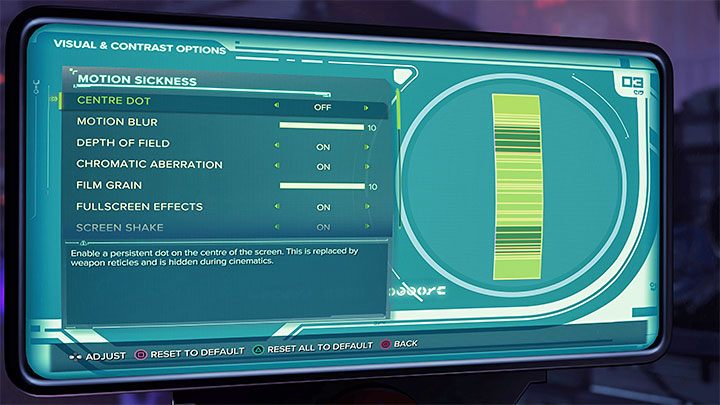
In the Visual and Contrast Options tab of the Accessibility options you can, among other things:
- turn the Centre Dot on or off,
- adjust the intensity of the Motion Blur or turn it off completely,
- enable or disable the Depth of Field,
- enable or disable Chromatic Aberration,
- adjust the intensity of Film Grain or turn it off completely,
- enable or disable Screen Shake,
- set the High Contrast Background,
- adjust the Contrast Options,
- change the HUD Colours.
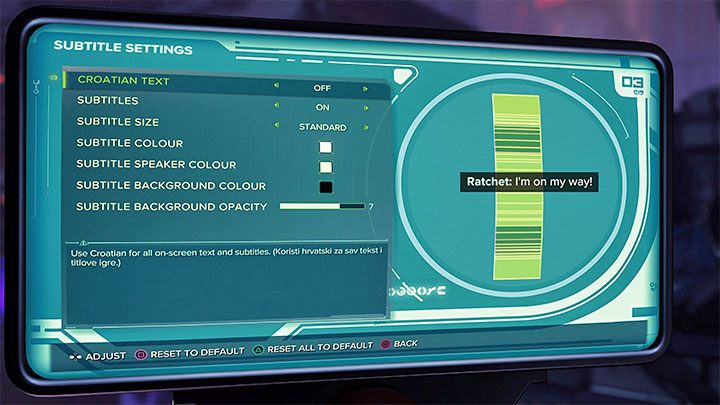
In the Subtitle Settings tab, you can enable or disable subtitles. You can also select the color of the subtitles and their optional background, which may make them easier to read. You can set the background to be more or less transparent or remove it completely.
