System requirements for Rage 2 Rage 2 Guide and Walkthrough
Last update: 20 May 2019
Below we have provided detailed description of system requirements (minimum and recommended) for PC version of Rage 2. We have created a detailed description of all the graphics options available in the game to make it easier to customize the settings and optimize performance.
Rage 2 is a very demanding game in sense of hardware, so we have prepared a comprehensive overview of all graphics options you may tweak. Hardware & system requirements and a detailed description of all the graphics changes have been based on our experiences with the PC version. We've used the followings specs: Intel Core i7-7700, 16GB RAM, NVIDIA GeForce GTX 1060. The configuration fully met the recommended system requirements.
The developers have given two system requirements - minimum and recommended. Minimum system requirements provide smooth gameplay in 1080p, 30 fps at lowest graphics settings. Recommended system requirements let you play at high settings with 60 fps in FullHD. Remember, however, that these are not the requirements for the highest graphics settings. It is highly possible that on a computer which meets recommended system requirements the game will stutter at the highest graphics settings.
- Game modes
- Our hardware configuration
- PC - General information
- Rage 2 - System Requirements for PC
- Can I play Rage 2 without an Internet connection?
- Rage 2 and 4K resolution
- Graphics Settings in Rage 2
- How to optimize the performance of Rage 2?
- Denuvo Protection in RAGE 2
- FPS counter
Game modes
Single Player: Yes
Co-op offline (Split screen / Hot seat): No
Co-op via the Internet: No
Multiplayer: No
Our hardware configuration
The guide was created with the PC version and following hardware configuration:
- Operating system: Windows 10
- Processor: Intel Core i7-7700
- RAM: 16 GB
- Video card: NVIDIA GeForce GTX 1060
- Video card memory: 6 GB
PC - General information
- Operating systems: Windows 7, Windows 8, Windows 10 64-bit
- Windows XP: No, the game does not work on Windows XP and earlier systems.
- Internet connection during the game: Required
- Activation via the Internet: Yes, through the Steam platform
- Controllers: Keyboard and mouse, full controller support.
Rage 2 - System Requirements for PC
Minimum system requirements of RAGE 2
- Operating system: Windows 7 64-bit
- Processor: Intel Core i5-3570 / AMD Ryzen 3 1300X
- RAM: 8 GB
- Video card: Nvidia GeForce GTX 780 / AMD R9 280
- HDD space required: 50 GB
- Video card memory: 3 GB
The minimum system requirements let you run the game at 1080p resolution, in low detail, and play at 30 frames per second. These are not that high and the game can be launched at the lowest graphics settings even on a bit older PC.
Recommended system requirements of RAGE 2
- Operating system: Windows 7 64-bit
- Processor: Intel Core i7-4770 / AMD Ryzen 5 1600X
- RAM: 8 GB
- Video card: Nvidia GeForce GTX 1070 / AMD VEGA 56
- HDD space required: 50 GB
- Video card memory: 8 GB
The recommended hardware requirements are required to run the game at 1080p resolution, at high graphics settings, and at 60 frames per second. If possible, it's better to play on a better rig with 60 fps, as player can make more precise movements.
Can I play Rage 2 without an Internet connection?
It is possible to play Rage 2 offline. The game forces you to have an Internet connection only during its launch.
Rage 2 and 4K resolution
On the day of game release players can only launch the game in FullHD 1920x1080 resolution on consoles. In addition, the basic versions of PS4 and Xbox One will run the game only in 30 FPS mode. On more powerful versions of consoles (Xbox One X and PlayStation 4 Pro) the game will run at 60 FPS.
Graphics Settings in Rage 2
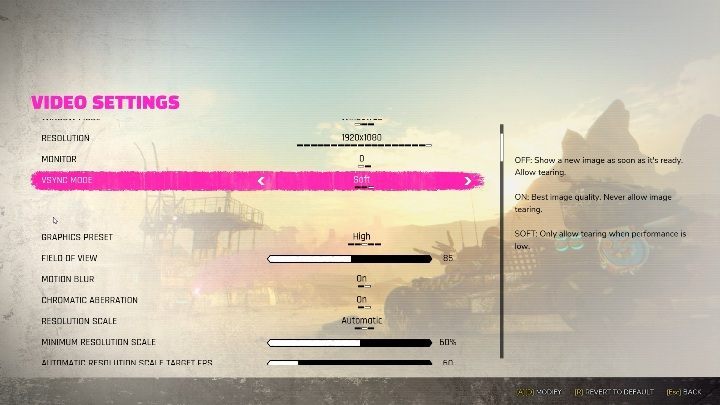
There are many graphics options in Rage 2. On this page you will find a detailed description of every option to customize your game so that it looks good and works without loosing any framerate.
- Window Mode - The game can be started in a window, in a window without a frame or in a full screen mode.
- Resolution - The parameter is responsible for the resolution of the game. Set the native resolution of your monitor to a satisfactory projected image quality. A lower value will blur the image, and a higher value may cause huge framerate drops.
- Field of View - this option allows you to adjust the field of view.
- Motion Blur - this option applies a blur effect to objects in motion.
- Chromatic Aberration - the effect of splitting colors on the edges of the screen.
- Resolution Scale - rendering a smaller number of pixels to improve performance.
- Automatic Resolution Scale Target FPS - this option allows you to set the number of frames per second.
- Anisotropic Terrain Filtering - is a technique that is used to improve the quality of textures that are at great distances from the characters, so if the game jitters when far enough objects are being loaded, it is necessary to disable this option.
- Geometric Details - provides smoother and flatter but sharper details.
- Global Illumination- increases the amount of light in the environment.
- SSAO - it's responsible for the lighting around the objects.
- Anti-aliasing - smoothens the edges of objects.
- Player Self-Shadow - this option is responsible for the shadow of weapons and hero hands that affect each other.
- Dynamic Reflections - this option is responsible for the reflection effects in the water. It can be disabled if the game works slowly.
- Shading Quality - this option is responsible for the shadows that appear in the game.
How to optimize the performance of Rage 2?
Rage 2 may have some framerate drop downs from time to time, even on a hardware that is much better that these specified in system requirements. It is worth to reduce some graphics settings so that the game works at least a bit faster, without losing a lot on the quality of graphics.
Frame Rate - if the game is not able to support 60 frames it is best to set a fixed number of 30 frames per second. This will allow the game to run smoothly and may not decrease the overall quality during the game.
Shading Quality - this option is responsible for the shadows that appear in the game. If you do not want the game to lose much of its appearance, and at the same time work better, decrease this option.
Geometric Details - provides smoother and flatter but sharper details.
Global Illumination - increases the amount of light. If you disable this option, you can get a slight FPS increase.
Resolution - if the game jitters no matter where you are, whether you are fighting or standing in an empty room, you must lower the resolution.
Field of View - this option allows you to adjust the field of view. If you experience huge frame drops in open areas, reduce this setting.
Denuvo Protection in RAGE 2
The studio responsible for RAGE 2 was avoiding information about Denuvo DRM protection system until the release date of the game. On the day of release it turned out that the game uses this anti-piracy technology. However, due to pressure from fans, this protection was removed a few days after the official release. If you have already downloaded the game with Denuvo protection, you will be able to uninstall it freely so that it does not affect your gameplay.
However, we would like to remind you that DRM protection should not affect the game in any way. The results of the conducted research indicate that DRM protection takes up to FPSs of game's performance and cause the game to load a little longer.
FPS counter
There's no way to turn on an FPS counter in Rage 2. If you'd like such counter to operate, you have to resort to third-party solutions, such as Steam's overlay.
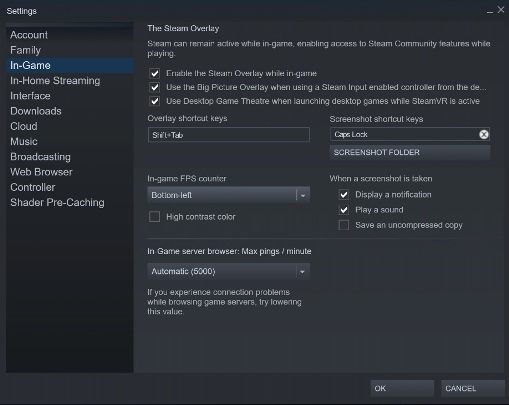
To set the FPS counter in Rage 2, you need to enter the "in-game" section in the settings. There, you only need to tick the function "in-game FPS counter." You can even choose where on the screen this information will be displayed.
