Farming Simulator 22: Monitoring growth FS 22 guide, tips
This Farming Simulator 22 guide page discusses topics such as the crop calendar, map filters, storing and selling crops.
Last update: 06 December 2021
This page describes how to monitor crops and yields in Farming Simulator 22: how to use the map filters, how to determine sell prices, how to use the crop calendar, how to check the status of stored plants.
Using the map - filters
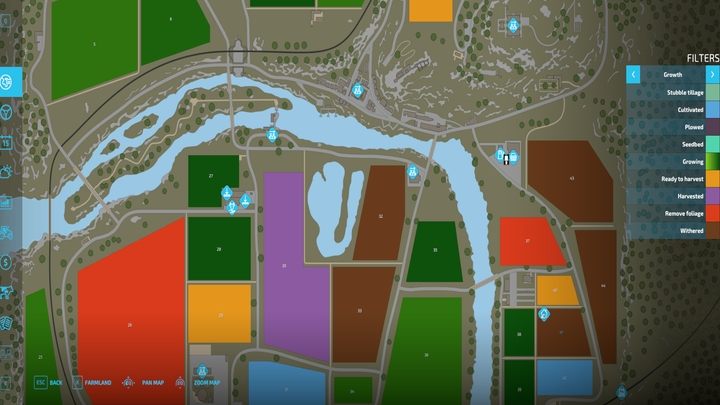
The default map settings display the types of plants that are growing in the fields. Use the tab on the right to manage the filters. The filters you'll find most interesting are "Growth" and "Soil composition". The main aspect of the first tab is the information on plant growth stages and when they will be ready for harvesting. You will also be able to check if the land in the field had been prepared: cultivated or plowed.
The "Remove foliage" option highlighted in red applies to beets and potatoes: their upper parts need to be removed before they can be harvested by the combine.
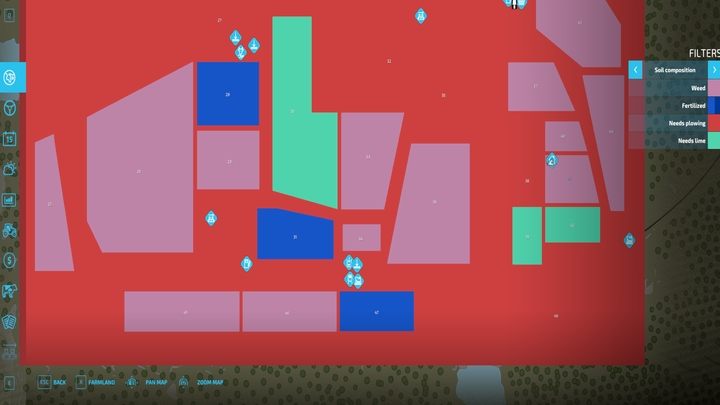
You will probably use the second tab even more often, because it indicates:
- Whether weeds appeared in the fields,
- The field fertilization rate (can be covered by weeds),
- Whether the field needs to be plowed,
- Whether the field needs lime spreading (it's also required to lime newly created fields).
The map won't inform you about the following:
- Whether the field has been mulchered or requires it,
- Whether the field requires soil rolling (unless you perform soil rolling before sowing / planting),
- The weed growth stage,
- Whether and with what the field was fertilized,
- Whether there anything left in the field to be harvested, such as mown grass or straw.
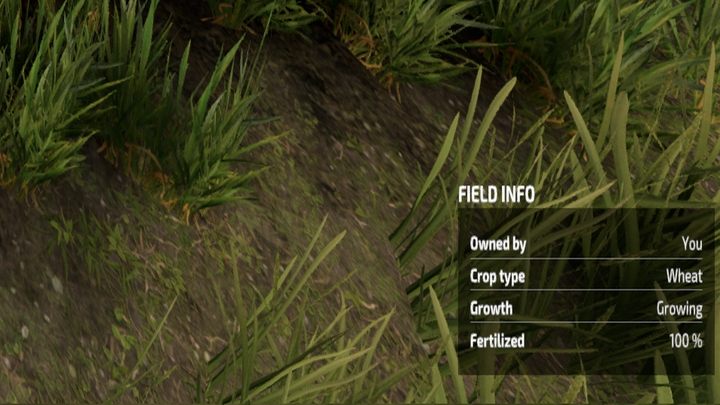
The map's gone?
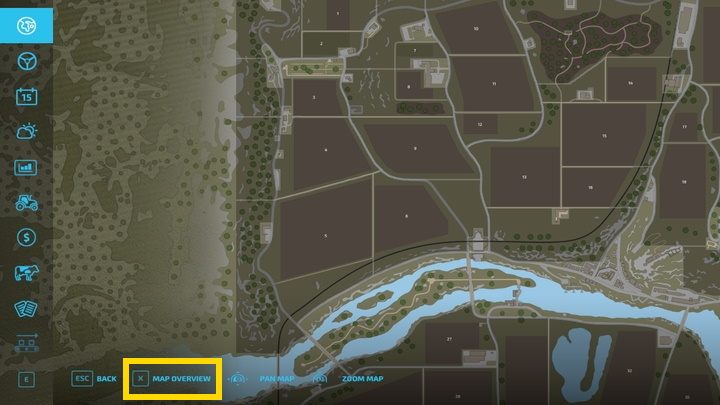
If by chance "you clicked something and everything disappeared", i.e. if you don't see the filter frame to the right or the colors on the map, you've probably gone into build mode: press the second button from the bottom panel to go back to the plot preview.
Crop calendar
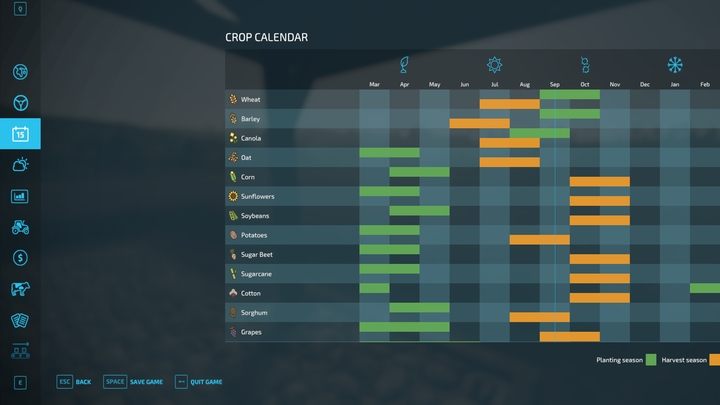
The Crop Calendar is one of the tabs in the game menu. It indicates when you can plant and harvest certain plants, sorted by the month. If you set more days per month in the game options (by default, one day equals one month), the calendar layout will not change. Use it to effectively plan when to plant and harvest your crops.
- The green color indicates the time of sowing / planting, while orange indicates the time of harvest,
- The calendar is the same for every map available in the game,
- No plant or combination of plants can produce a double harvest in a year,
- It doesn't matter whether you sow / harvest in the first or second month. Increasing the amount of time plants spend in the fields will not affect the yield.
If you forget to collect the plants during the harvest period, you will lose them. For this reason, it's best to begin the harvest as early as possible, especially since harvesting in rain / snow will reduce the yield, so you should have enough time to schedule your work.
Sell prices
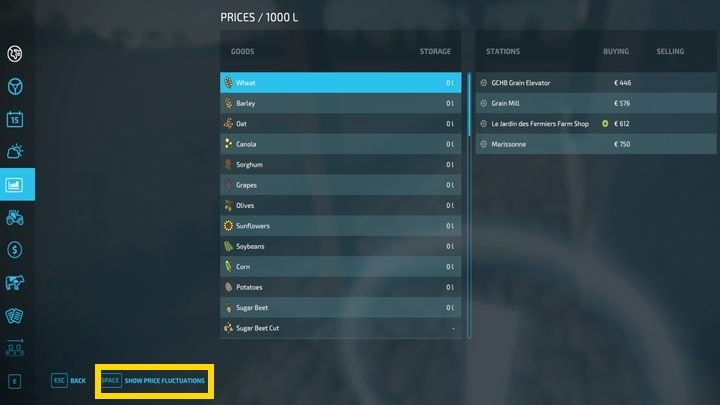
In the store's fifth tab, you can check the stock of plants stored in the silos (resources collected in machines or lying on the ground are not counted). Selecting a specific item from this list allows you to see sale points, which you can choose to mark on the map (with Enter by default). You will also be able to view and compare the current prices per 1000 liters of product.
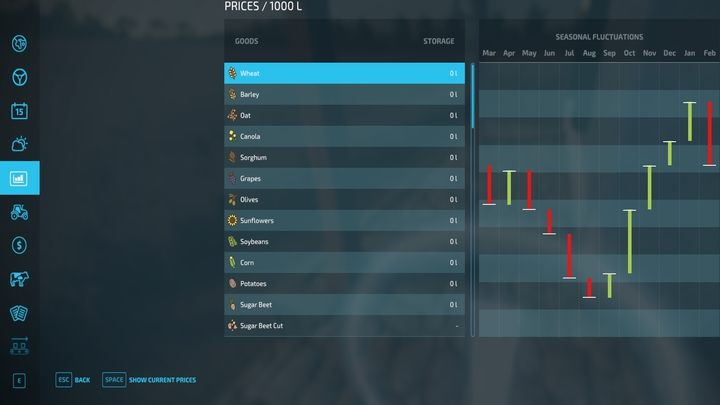
To know exactly when to sell your crops, select the second button - "Show Price Fluctuations" - which displays annual price fluctuations. These fluctuations are constant for each plant, i.e. wheat will always have the highest sell prices in January and the lowest in August. Despite these guidelines, there are still two elements to keep in mind:
- Regardless of how high the theoretical sell price is, each will have its own limits.
- By purchasing factories from the map, you eliminate potential sell prices.
- Prices change all the time: if you want to get the most lucrative offer, rewind the time until the prices at the dealer don't stabilize at the upper limit.
- The economy in the game is based on the supply and demand system: if, for example, you immediately sell your entire stock of canola, especially at one sale point, the demand for this product will fall, because it's readily available on the market. In this case, it will be better to store the harvest and wait for a better price, process it or sow something else for a change of pace.
Sale point prices also depend on the difficulty level, specifically Economic difficulties: you can change it in the game options while in-game.
