Callisto Protocol: Accessibility Features The Callisto Protocol guide
This page of the Callisto Protocol game guide describes accessibility features - these include high contrast, larger subtitles, interface modifications or battle system enhancements.
Last update: 07 December 2022
On this page of our Callisto Protocol guide, you can learn more about available Accessibility features, prepared for people with disabilities. We describe, among others, contrast options, combat facilitators, subtitle options, changes to UI, or the ability to disable certain graphics effects.
High Contrast
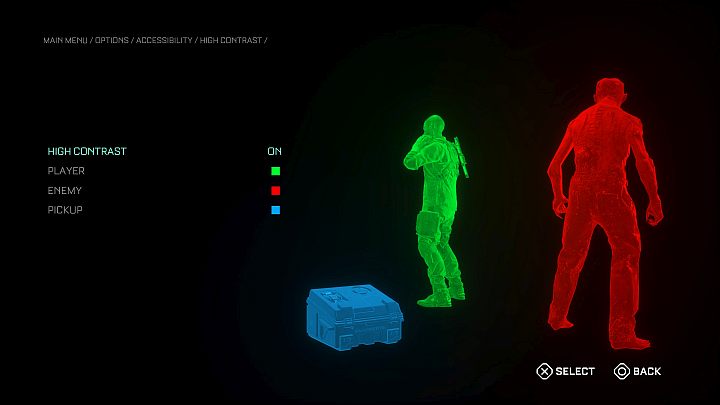
This is one of the tabs of the Accessibility menu.
Here you can enable High Contrast. This makes selected elements of the game to be highlighted with a single color, making them easy to discern and locate. You can change the color for elements related to Jacob (default green), enemies (default red), and interactive objects (blue by default).
Combat Assists
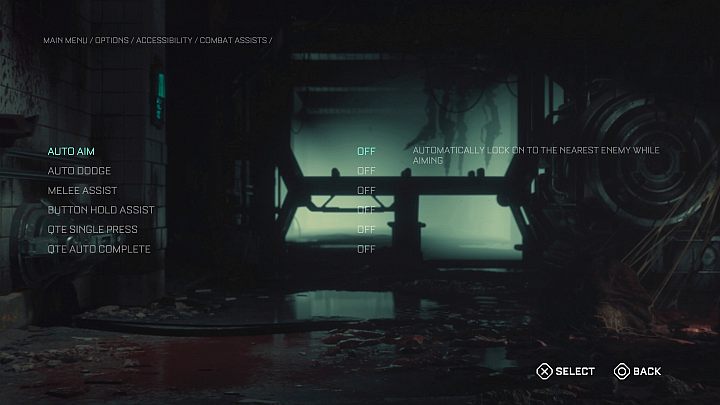
This is one of the tabs of the Accessibility menu. You can use these assists as cheats, as they lower the difficulty level of the game even more.
- Auto Aim - the crosshair will automatically "stick" to enemies after entering the aim mode (L2/LT)
- Auto Dodge - from now on, dodges will be performed automatically (without having to move the analog stick left or right).
- Melee Assist - the hero will automatically throw follow-up strikes in combat (you need to hold the button).
- Button Hold Assist - Instead of holding down the button, you only need to press it once.
- QTE Single Press - QTEs can now be completed with a single button press (instead of mashing the button).
- QTE Autocomplete - choose this option to play QTE scenes without button interactions.
UI Options
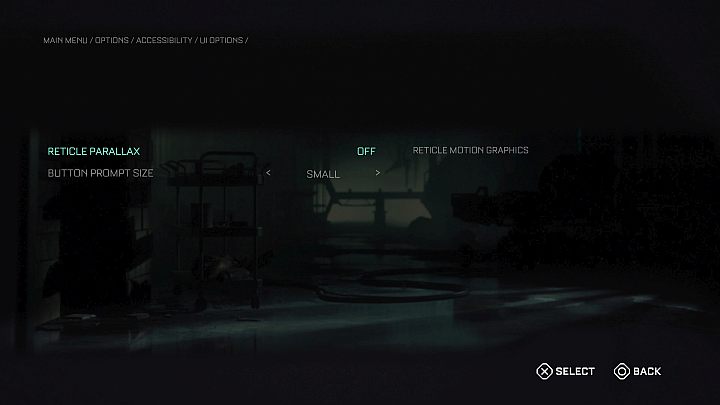
This is one of the tabs of the Accessibility menu.
Reticle Parallax is disabled by default and involves the graphics of mesh movement. Button Prompt Size - you can choose the size of button prompts displayed during interactions - they are small by default.
Screen Options
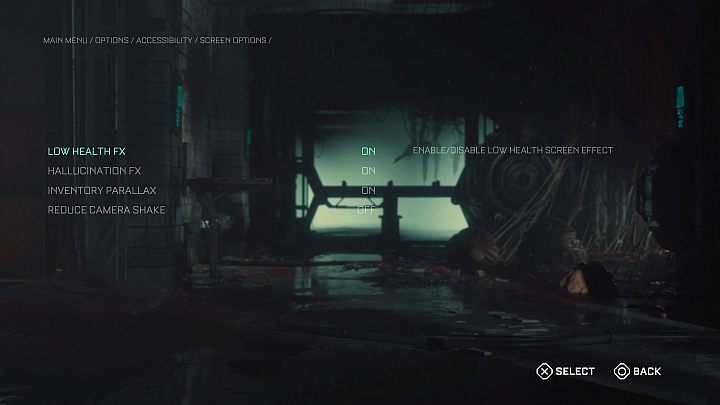
This is one of the tabs of the Accessibility menu.
Low Health FX, Hallucination FX, and Inventory Parallax options are enabled by default. Reduce Camera Shake is disabled by default. You can choose to change these options if the mentioned graphics elements cause you discomfort.
Controls
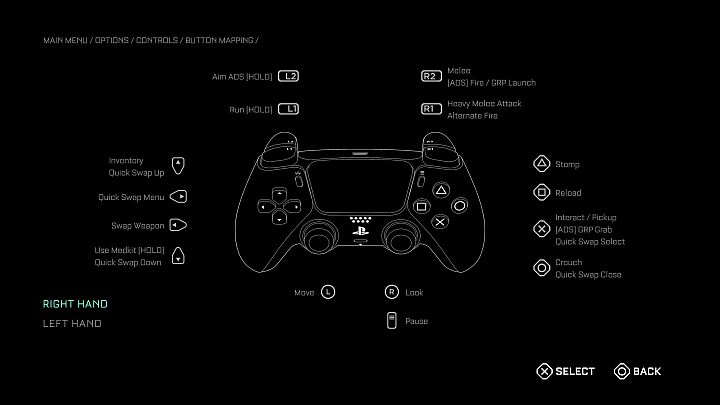
The Controls tab contains a few options related to accessibility:
- Button Mapping - right handed controls are active by default. It is possible to switch to left-handed controls.
- Vibration - enabled by default.
- Invert X/Y - you can invert both X and Y axis separately.
Subtitles

In the Subtitles tab, you can enable subtitles for all dialogue in the game . Additionally, the following options are available:
- Font Size - The default font size is 0.
- Font Color - The default font color is white.
- Speaker Name - you can add the speaker's name to each said line.
- Background - Background for subtitles is disabled by default.
- Dyslexic Font - Different font shape is disabled by default.
