The player's bottom panel | How to start? Smite Guide
Last update: 11 May 2016
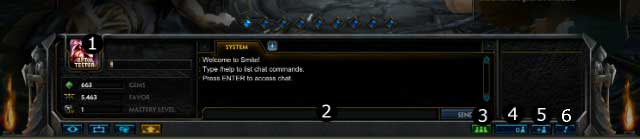
1.The player's icon with the information panel
Your icon is in the left bottom corner, you can change it any time, by pressing on it with the left button of the mouse. The icon can be chosen from the currently available ones. They can be collected, and sometimes you can get them for some particular achievements or events. You can also buy it in the shop. The level of your profile is shown on the icon, on the right hand side you can see the experience progress bar. The information about the gems, for which you can buy items, can be seen below. You can gain stones in contests, get them as gifts or buy them for the real money. The meter of Favor, the game's currency, which you get for taking part in the SMITE games, is under the gems. You can buy Gods for the Favor. At the very bottom there is a "mastery level", which is the level that defines the God's worshipers, you can read more about that in a different chapter.
2.The chat
In the middle of the screen there is rather big chat, where you can see all the messages. You can use it to communicate with other players.
3.The team
In the right bottom corner there are many different icons. The first one, on the left side, shining green, is a "party" icon. Here you can try to organize your team, made out of your friends or you can join one already existing.
4.The friend list
The next button is a friend list. It is divided into the online, offline and the ignored players.
5.Add friend (adding friends)
By using an "add friend" button you can add more players to your friend list.
6.The dialog window
The last icon, the one with the exclamation point, is responsible for the dialog window, where you can see all the most important information about faults, announcements about the game or the invitations to the game or friend list, etc.
