Controls and key bindings of Layers of Fear 2 Layers of Fear 2 guide, walkthrough
Last update: 06 June 2019
This page of the guide to Layers of Fear 2 contains all the information on the controls. The following tables show keyboard and gamepad controls. In addition, we have also contained information about the available control settings.
- Controls in Layers of Fear 2 - keyboard (PC)
- Controls in Layers of Fear 2 - PlayStation 4 gamepad
- Controls in Layers of Fear 2 - Xbox One gamepad
- Additional control settings
Controls in Layers of Fear 2 - keyboard (PC)
 | Move. |
 | Look around. Moving the mouse may also be required after you interact with some object (e.g. to turn a knob). |
 | Interaction. Every interactive object is marked with an icon (for example, a hand icon) - you have to move closer to it to make the icon appear. |
 | Zoom in. You can do that, for example, to look at some items in close-up. Press RMB when you are performing other actions to cancel them. |
| Crouch. It is useful, for example, when you need to hide or go through a ventilation shaft. |
 | Sprint. It is especially useful in places where you need to run away from someone. |
 | Transcription. Use it if you have problems reading a document. A legible text will appear. |
 | Switch between walking and running. |
 | Inventory - you need to hold the key. The game does not display a full inventory window. It only shows the icons of the available items in the lower right corner of the screen. |
Controls in Layers of Fear 2 - PlayStation 4 gamepad
 | Move. |
 | Switch between walking and running. |
 | Look around. Moving the analog stick may also be required after you interact with some object (e.g. to turn a knob). |
| Sprint. It is especially useful in places where you need to run away from someone. |
 | Zoom in. You can do that, for example, to look at some items in close-up. |
 | Cancel an action (this is available only for selected actions). |
 | Transcription. Use it if you have problems reading a document. A legible text will appear. |
 | Crouch. It is useful, for example, when you need to hide or go through a ventilation shaft. |
 | Interaction. Every interactive object is marked with an icon (for example, a hand icon) - you have to move closer to it to make the icon appear. |
 | Inventory - you need to hold the button. The game does not display a full inventory window. It only shows the icons of the available items in the lower right corner of the screen. |
 | Pause menu. |
Controls in Layers of Fear 2 - Xbox One gamepad
 | Move. |
 | Switch between walking and running. |
 | Look around. Moving the analog stick may also be required after you interact with some object (e.g. to turn a knob). |
| Sprint. It is especially useful in places where you need to run away from someone. |
 | Zoom in. You can do that, for example, to look at some items in close-up. |
 | Cancel an action (this is available only for selected actions). |
 | Transcription. Use it if you have problems reading a document. A legible text will appear. |
 | Crouch. It is useful, for example, when you need to hide or go through a ventilation shaft. |
 | Interaction. Every interactive object is marked with an icon (for example, a hand icon) - you have to move closer to it to make the icon appear. |
 | Inventory - you need to hold the button. The game does not display a full inventory window. It only shows the icons of the available items in the lower right corner of the screen. |
 | Pause menu. |
Additional control settings
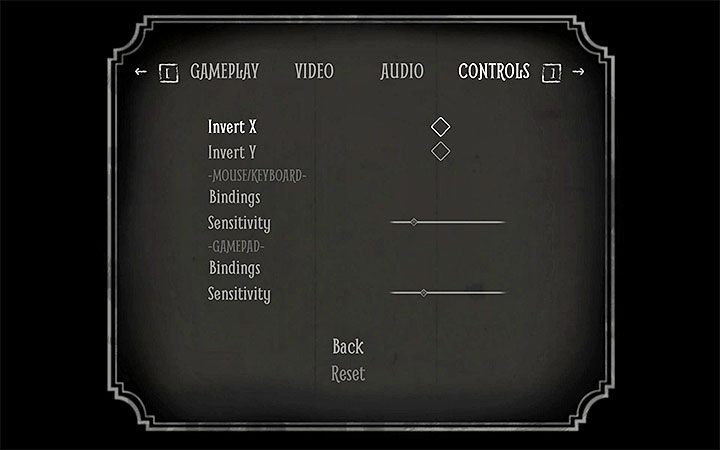
The above picture shows the available control settings in Layers of Fear 2. You can flip the X-axis and Y-axis, as well as change the mouse sensitivity settings (move the marker to the left on the white line to reduce the sensitivity; move to the right to increase it).
The PC version allows you to choose whether you want to play with the keyboard and mouse or with the controller (the game has official support for the Xbox gamepad).






