System requirements of Fear the Wolves Fear the Wolves Guide and Tips
Last update: 13 September 2018
Fear the Wolves was created in Unreal Engine 4 so you can be sure the game will offer advanced and realistic shadows and light reflections. Weaker computers will have a hard time running all the advanced effects, but if you don't mind the game looking a bit less spectacular, Fear the Wolves can be played comfortably on a PC that meets the minimal requirements.
In order to allow you to become more efficient in Fear the Wolves, we've prepared the system requirements for the PC version of Fear the Wolves. You will also find a detailed breakdown of all the graphics settings available in the game as well as some tips that will allow you to increase the comfort of playing.
- Minimal Fear the Wolves System Requirements
- Recommended Fear the Wolves System Requirements
- The graphics options of Fear the Wolfes
- Advanced graphics settings in Fear the Wolves
- What should I do to make sure Fear the Wolves runs smoothly?
Minimal Fear the Wolves System Requirements
- OS: Windows 7/8/10 (64 bit)
- Processor: Intel Core i3-2130 (3.4 GHz) / AMD FX-4100 (3.6 GHz)
- RAM Memory: 8 GB
- GPU: 1 GB GeForce GTX 650 Ti / Radeon R7 260
- Free disk space: 16 GB
Recommended Fear the Wolves System Requirements
- OS: Windows 7/8/10 (64 bit)
- Processor: Intel Core i7-3930K (3.2 GHz) / AMD Ryzen 5 1600 (3.2 GHz)
- RAM Memory: 16 GB
- GPU: 4 GB GeForce GTX 970 / Radeon R9 390
- Free disk space: 16 GB
The graphics options of Fear the Wolfes
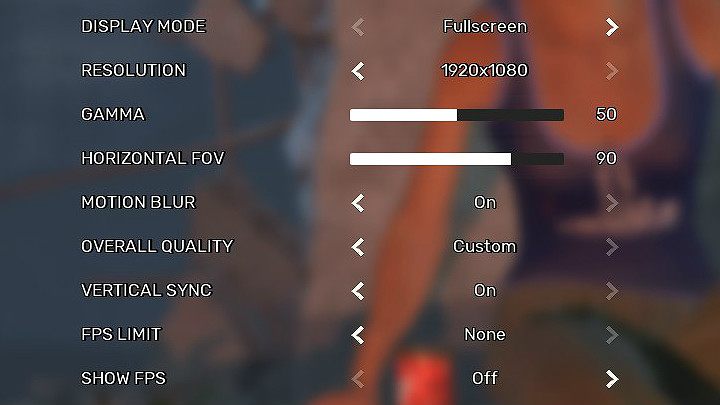
By entering the Settings tab in Fear the Wolves, you can get to graphics settings. Below, you can find a detailed breakdown of all the basic options available in Fear the Wolves, so that you know how to customize the settings to optimize the experience.
- Display mode - this setting allows you to run the game in fullscreen or in windowed mode. The game runs smoother in window, but looks much worse.
- Resolution - Ideally, you should set it to the native resolution of your screen. This is one of the most impactful setting in terms of the performance - if you have problems running the game smoothly, scaling down wills surely help.
- Gamma - this is a brightness setting - if the game looks too dark or too bright, you should play with it. It doesn't impact the performance.
- Horizontal FOV (field of view) - the greater the value, the wider the angle of sight. Scaling it down will make characters appear bigger, but you will see less around you. The value equal to 90 is the most universal setting of the FOV.
- Motion blur - this increases the feeling of dynamism in the game when you're looking around or when objects are traveling at high velocity. As the velocity increases (such as when you're driving) the blur also increases, making the environment less clear. Turning this off could allow you to see more in the game and could increase the performance.
- Overall quality - this changes the presets of graphics quality without the need to tamper with all the different settings.
- Vertical sync - this prevents tearing the image if the number of generated FPS is higher than the monitor's refresh rate. Turning this off could slightly increase the performance
- FPS limit - this sets a cap on the number of projected frames per second. If you have a powerful computer that has no problems running the game in a manner you find satisfactory, you should cap the FPS at 60. This lets you save resources and energy.
- Show FPS - This, very convenient, option, allows you to see in real time how much frames per second are currently displayed.
Advanced graphics settings in Fear the Wolves
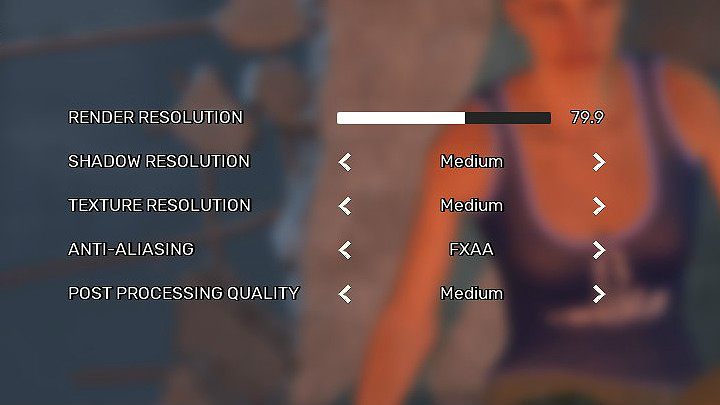
Apart from the basic settings, Fear the Wolves also allows you to modify more advanced settings. All of these have some impact on the performance. Below, there's a list and breakdown of all the advanced graphics options available in Fear the Wolves, in order to let you know what to do with them.
- Render resolution - this option is great for players with lower-end PCs. If you set it to 50% and set the display resolution to 1080p, the image will be generated in 720p and then stretched to full HD, which allows you to bypass potential bottlenecks of your system. Applying this will make the graphics blurrier, but the performance will rise significantly.
- Shadow resolution - the better the quality, the more shadows the GPU has to render. This has some impact on the performance.
- Texture resolution - this changes the quality of the textures. Better quality requires more memory on the GPU.
- Anti-aliasing - this setting smoothes the edges in the game. This setting has a significant impact on the performance.
- Post-processing quality - this setting modifies effects such as ambient occlusion or motion blur. The higher the setting, the more stress is imposed on the GPU, but the impact on the performance is moderate.
What should I do to make sure Fear the Wolves runs smoothly?
Fear the Wolves has pretty high system requirements, so there's quite a large number of players, who might have problems running the game smoothly. We recommend sacrificing the visual quality for the sake of comfort.
- Lower the render resolution - adjust this value until you think the game runs smoothly;
- Turn off anti-aliasing - the AA devours large quantities of resources on your GPU;
- Turn off motion blur - this can impact the performance and make it harder to see things clearly, so don't be afraid to turn in off if the animation isn't smooth;
- Lower the texture resolution;
- Lower the shadow resolution - this can be pretty hard for older GPUs, so turn it off if the above steps didn't help;
- Lower the post-processing quality - the game will look worse, but you will sure notice improved performance.
