Two Point Campus: User interface
A good knowledge of the game's interface will make it significantly easier for you to play Two Point Campus. On this page of the guide you will find a description of all the buttons and information about what you can find on the game screen.
On the following page of the guide, we focus on the game's interface and explain where to find specific information. You will learn how to enter the build mode, where to check the visualisations and where to take a loan.
- Build
- Items
- Exterior
- Hire Staff
- Management View
- Pause Menu
- Course Management
- Personnel Management
- Campus Management
- Visualisations
- Hide/Show Timeline
- Game Speed
- Open Messeges
- Finances
- Academic Results
- Student Happiness
- Campus Level
- Kudosh
- Hide/Show Objectives
- Career Goals
- Leaderboards
Build

By clicking on this option, you can build currently available rooms on the campus. As you progress through the campaign, you will unlock new rooms.
Items

In this section, you will find all utility and decorative objects that you can place on the campus. Remember that not all decorative elements are suitable for all rooms.
Exterior

Here you can choose from a variety of items, including plants and benches, that can be placed outside the campus buildings.
Hire Staff

In this tab, you will find an overview of people currently available on the job market, ready to start working at your campus.
Management View

Here you can go to the screen with the top-down view. With it, you can manage individual sections of the campus by clicking on them and edit their content.
Pause Menu

After clicking this button, you go to the menu where you can save or load the game, activate the photo mode, open the game options or exit the game.
Course Management

Here you will find all information about the courses available at your university.
Personnel Management

In this section, you will find information about your campus staff (both teachers and office staff), as well as information about the students present at the university.
Campus Management

With this option you can see general information about your campus as well as cash loan offers.
Visualisations

Here you can go to the visualisation screen, which will show you the general statistics, satisfaction and area of operation of the given objects, all divided into various categories.
Hide/Show Timeline

By clicking this button, the month bar at the bottom of the screen will be hidden. Click again to make the bar visible.
Game Speed

These buttons are for manipulating the speed of the game. You can speed up the time, slow it down, or stop it completely. More information can be found on the Game speed - how to change? page.
Open Messeges

Here you will find your mailbox where you can read the latest news, including requests and financial reports.
Finances

This bar provides information about your current account balance and a brief summary of the profits or losses generated by your university.
Academic Results
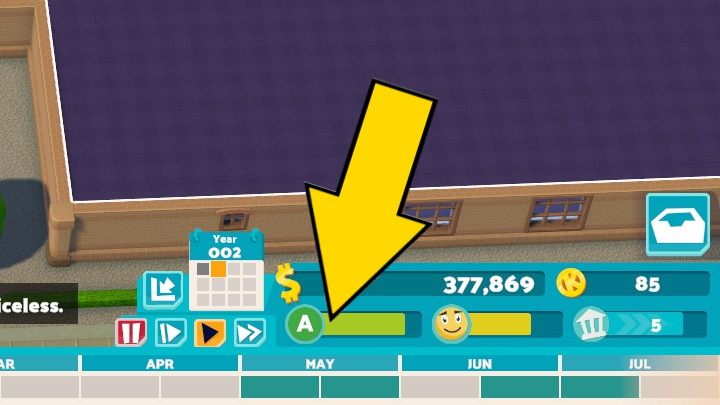
The overall teaching results at your university are displayed here. The better grades the students get, the more the bar is filled.
Student Happiness

This bar shows the overall level of student satisfaction with your campus.
Campus Level

Here you can check the general information about your campus level. The better the premises and the more qualified the staff, the higher the level.
Kudosh

Here is the number of Kudosh you have - it is a special currency for which you can unlock new items for your campus.
Hide/Show Objectives

This button hides or shows the mission objectives panel.
Career Goals

You can view your career goals here. You will receive Kudosh for fulfilling them.
Leaderboards

After clicking on this button, you will see the leaderboard where you can compare your results with other players.
You are not permitted to copy any image, text or info from this page. This site is not associated with and/or endorsed by the SEGA or Two Point Studios. All logos and images are copyrighted by their respective owners.
Copyright © 2000 - 2025 Webedia Polska SA for gamepressure.com, unofficial game guides, walkthroughs, secrets, game tips, maps & strategies for top games.
