Gloomwood: Inventory and Journal - item management Gloomwood guide, walkthrough
In Gloomwood you will spend a lot of time in the inventory - you can pick up, combine and discard items to free up slots. From this page of the guide you will learn about managing an inventory with limited capacity and a separate Journal window.
Last update: 08 September 2022
Inventory management in Gloomwood can be problematic - your inventory space is limited with a number of slots. This page of the guide explains how to add, combine and remove items from your inventory. You'll also learn about the Journal and what you'll find in it.
Inventory - unlocking the Luggage Case
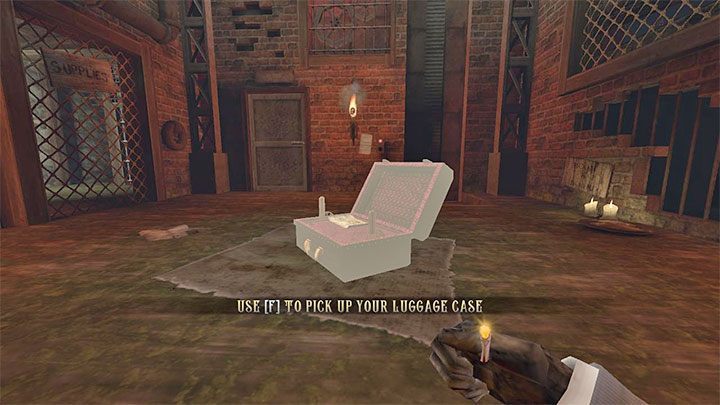
You can't check your inventory immediately after starting the game, but you'll find a Luggage Case very soon. Taking it unlocks the inventory:
- the TAB key opens the main inventory window, that is, the one with item slots;
- the SHIFT key changes the inventory tab - the tab displayed lets you equip weapons and clothes into gear slots (headgear, eye, ring).
Note - you need some space to open the case. If pressing the inventory key doesn't display it and you hear your character grunt, turn around or move to a more open place.
Using the inventory, limited space


Each item takes up one or several inventory slots. You have to bear this in mind, as the case's capacity is limited and you can't get new items once it's full.
You can organize your inventory. Items can be rotated - Q and E keys let you rotate them by 90 degrees.
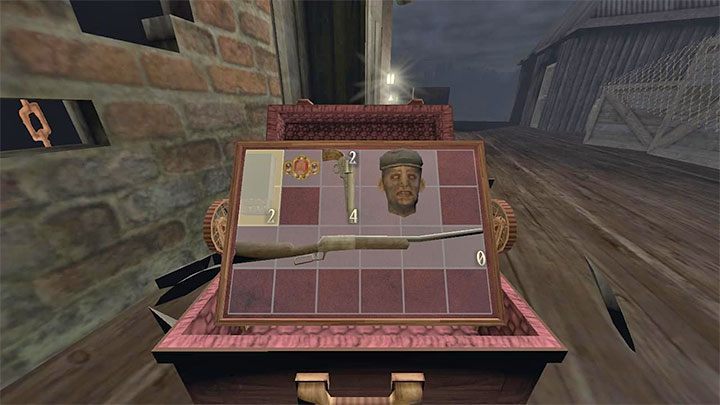
Some items can also be combined with one another. The most obvious example is ammo. For instance:
- you can combine ammo with your revolver to reload it instead of pressing the R key in-game;
- you can place singular bullets in ammo boxes.
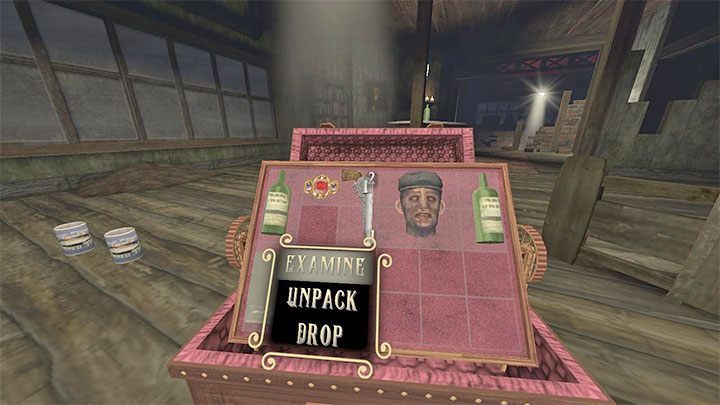
Each inventory item has its own context menu you can bring up. This lets you examine the item or unload a weapon.
In order to drop items you must either choose an option from said context menu or pick the item up and drag it outside the case.
Journal
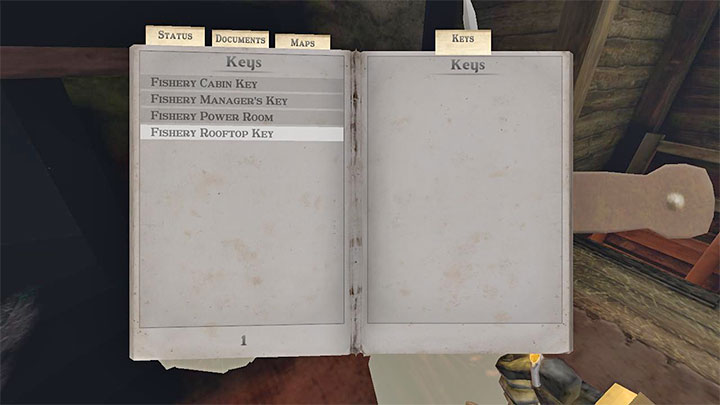
You can open your journal with the J key. It features four main tabs:
- Status - You can check your physical and mental health and the status conditions you've been inflicted with.
- Documents - You can view all found notes and documents.
- Maps - You can browse the maps you've found, such as those showing the layout of the fishing village's main building.
- Keys - You can view collected keys and learn where can they be used.
