Doom Eternal: Doom 64 - Controls
Last update:
On this page of our guide you can find detailed information about controls in Doom 64. We have prepared a full list of controls and button bindings. Also, we provide information how to assign buttons to useful options and activities that aren't assigned (like quickload and quicksave). Additionally, we have prepared an overview of control settings available in the game.
- Doom 64 Controls - PS4 version
- Control settings in Doom 64
- Assigning buttons to inactive actions and features
Doom 64 Controls - PS4 version
 | Move character. |
 | Toggle auto-run on / off. Have it activated all the time as this will make you a more difficult target to attack. The hero in Doom 64 can't get tired or exhausted. |
 | Look around. |
 | Select previous weapon. |
 | Interact (with a switch). |
 | Interact (with a switch). |
 | Melee attack / Chainsaw attack / Fire weapon |
 | Select next weapon. |
 | Zoom-in map. |
 | Turn left. This is not that useful - it's best to move in a common way, that is, by using two knobs of your gaming controller. |
 | Turn right. This is not that useful - it's best to move in a common way, that is, by using two knobs of your gaming controller. |
 | Zoom-out map. |
 | Automap - The first press displays the map with textures, the second press displays the map as a grid. You can change the position of the map by moving your finger across the touchpad. The L2 and R2 buttons and the upper and lower directional buttons allow you to zoom in and zoom out the view. |
 | Pause Menu - you can, among others, enter game settings or save the game. |
Control settings in Doom 64

The most important control settings in Doom 64 are:
- Turn Sensitivity - This is the sensitivity of the right analog knob (stick) when rotating. Increase it if you want to rotate faster.
- Move Sensitivity - This is the sensitivity of the left analog knob (stick) when moving. Increase it if you want to get quicker reactions of movement.
- Min Deadzone L / R - you can set the so-called dead zone separately for the left and right analog sticks. Reducing the dead zone can improve the game's responsiveness, but only if you don't have any problems with drifting while using your gaming controller.
- Vibration - You can enable/disable the vibrations of your gaming controller. The Vibration Intensity option also allows you to determine the vibration strength.
- Motion Sensor Function- you can enable the motion sensor movement feature.
Assigning buttons to inactive actions and features
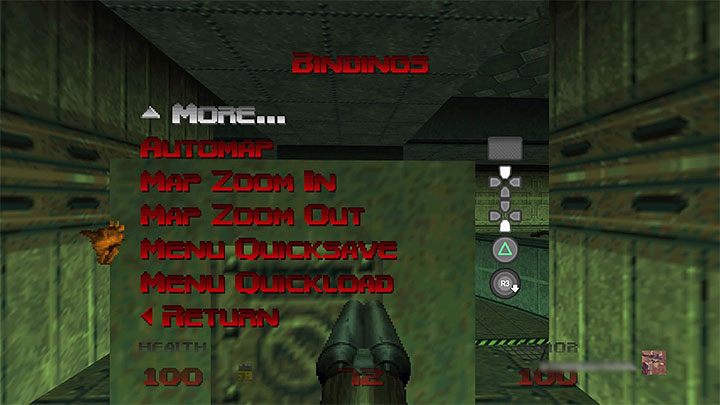
You can assign a button to any function with an Unbound signature. When you select an inactive option, simply press a button and make sure it is no longer used for any other activity.
We recommend assigning buttons to the Menu Quicksave and Menu Quickload actions. Quicksave menu (in our example Triangle) allows you to make a quick save of the game, and Quickload menu (in our example R3) allows you to load a game in just a few seconds. Unfortunately, the game only creates a single quicksave, so don't forget to create manual saves of the game.
You are not permitted to copy any image, text or info from this page. This site is not associated with and/or endorsed by the Bethesda Softworks or id Software. All logos and images are copyrighted by their respective owners.
Copyright © 2000 - 2025 Webedia Polska SA for gamepressure.com, unofficial game guides, walkthroughs, secrets, game tips, maps & strategies for top games.
