Deathmatch Creator GTA 5 guide, walkthrough
Last update: 25 May 2016
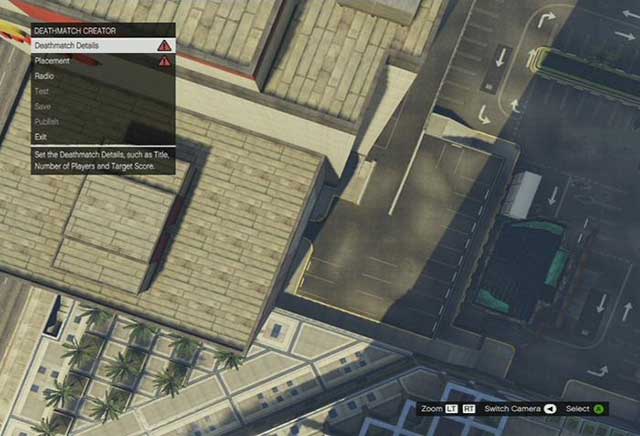
You have two modes to choose from: all for all or team fight. The first step is to select a place where you want to create your Deathmatch. Open the map and click on the location you want to move to. You will see the selected area from above. You can move the view with the left analogue stick and change camera position with the right one. The left and right triggers can be used to zoom in and out.
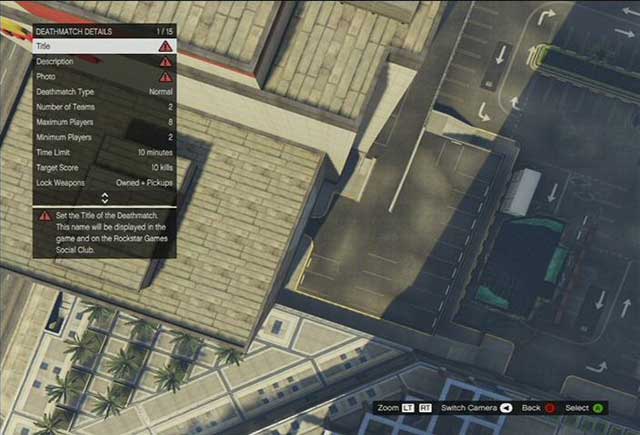
Select Deathmatch details. Here you have some basic options, such as:
- Title - 25 characters max
- Description - 250 characters max
- Photo - this will appear while launching the creation as well as on Rockstar Games Social Club website
- Deathmatch Type - Normal or Team
- Number of Teams - for Team Deathmatch you set a number of teams that can compete. This may be 2-4.
- Maximum Players - 2-16
- Minimum Players - 2-16
- Time Limit - maximum play-time for the Deathmatch game - this may be 5-60 minutes.
- Target Score - achieving this score by any player will end the Deathmatch. This may be 10-40 kills. If you turn this off, the winner will be the player with the highest score after the time limit is reached.
- Lock Weapons - this option allows you to choose weapons sets. Owned + Pickups means that everyone can use their own weapons as well as those picked up during combat. Forced + Pickups means that players starts with the weapon set by the game host, but can also use the weapons picked up during the game. Forced means that players start with a weapon set by the host.
- Time of Day- Current, Morning, Noon, Night
- Weather - Current, Clear, Rainy
- Traffic - choose whether the world traffic is on during the Deathmatch or not. When this option is on, there are cars and civilians going around.
- Lobby Radio - set the radio station that is playing in the Lobby
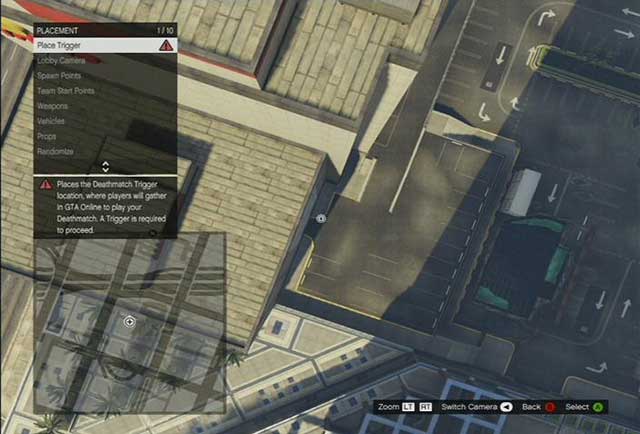
Another game creation option is Placement.
- Place Trigger - mark the location on the map where players will gather to join the game
- Lobby Camera - must be placed close to the Trigger. The area you select will be visible for everyone in the Lobby
- Spawn Points - select places, where players will appear at the start of the game as well as when they respawn after death. It is important to set at least 2 points for each player (e.g. for 2 players maximum set 4 Spawn Points, and for 16 players you will need 32 of these).
- Team Start Points - in case of Team Deathmatch you need to set a Start Point for each team. One player has to have one Start Point.
- Weapons - choose what weapon will be available in the Deathmatch area
- Vehicles - place vehicles available for players (e.g. cars, motorbikes, tanks, etc.)
- Props - you can also set various items, which may serve as covers (e.g. ramps, dumpsters, barriers etc.)
- Randomize - the creator automatically generates Spawn Points and Weapons on a given area
- Toggle Radar - switch the zoom level of the Radar
- Delete Options - delete selected elements or clear the entire map
Radio - choose a radio station you want to listen to during the creation process
When the creation is ready you need to test it. Click on test option. A Deathmatch against AI-controlled characters will start.
After you have finished the test you can make some final changes. If everything is working as planned, you have now two options.
Save - you can invite other players to your game, but your creation will not be available in Rockstar Games Social Club.
Publish - your game goes to the website and others can check it out. The best creations get "Rockstar verified".
