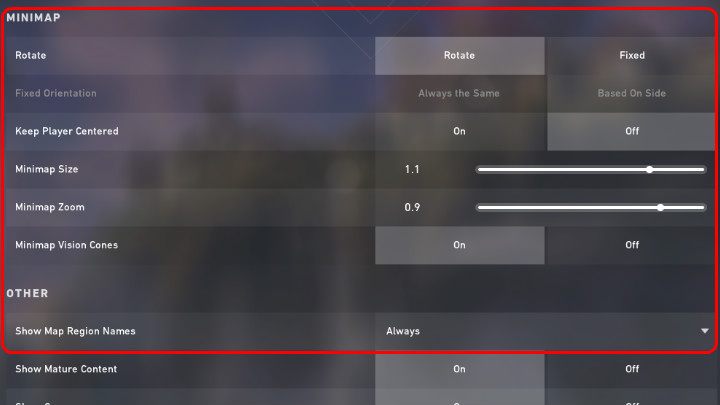Valorant: Hiko settings - what are they? Valorant guide, tips
Last update: 10 June 2020
In this chapter of our Valorant game guide, you can find detailed information about graphics settings, Nvidia settings, crosshair, radar, and DPI settings used by Hiko, the captain of the 100 Thieves e-sports team.
Hiko is undoubtedly one of the best Valorant players in the world, and on June 4 he officially joined the newly formed team in the e-sports organization 100 Thieves. The founder of 100 Thieves is Matthew Haaga (Nadeshot). Hiko has huge crowds of fans around the world who have supported him since the beginning of his e-sports career in Counter Strike. Therefore, no wonder that so many players are interested in his graphical settings, as well as the mouse settings which he uses in Valorant. Below we present all the relevant Hiko settings which he uses in Valorant:
- Hiko - graphics settings
- Hiko - NVIDIA settings
- Hiko - crosshair
- Hiko - mouse and DPI, eDPI, Sensitivity settings
- Hiko Valorant Radar
Hiko - graphics settings
Hiko plays on a 24" BNQ7F51 monitor. He uses a Full HD 1920x1080 resolution (fullscreen) and prefers the 16:9 aspect ratio. The BNQ7F51 has a very high refresh rate of 240Hz, but the following settings can be successfully applied to monitors with 144Hz refresh rate or less.
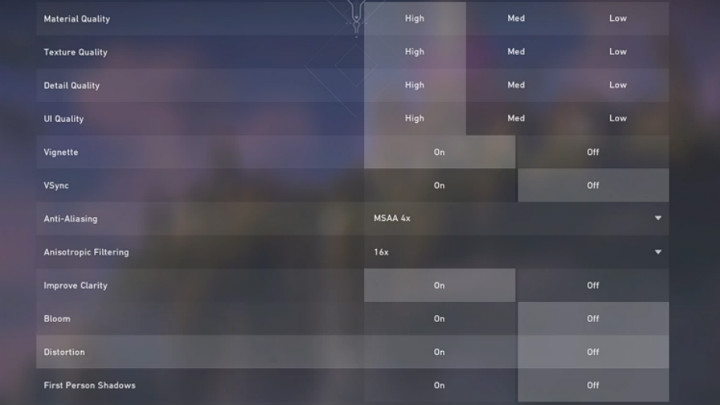
Hiko primarily focuses on the sharpness of the image, details of objects and textures. To do so, he disabled any effects that could disturb or reduce visibility on the map (blur effect, distortion, shadows). VSync (Vertical Sync) has been disabled to gain extra FPSs and get rid of artificial lags during gameplay.
Hiko - NVIDIA settings
In addition to the appropriate in-game graphics settings of Valorant, Hiko also uses his own NVIDIA profile settings. He has been using these settings for many years, even in times when he was still playing Counter Strike. Owners of GeForce video cards who want to play Valorant on the same settings as Hiko will have to change image settings, 3D management settings, and desktop color settings in the NVIDIA control panel.
Image settings
Hiko has modified the default image settings inside the Nvidia panel to maximize the performance of his hardware. This is a very big change because it affects the quality of displayed graphics - the edges of objects on such settings will be more frayed and jagged than normal.
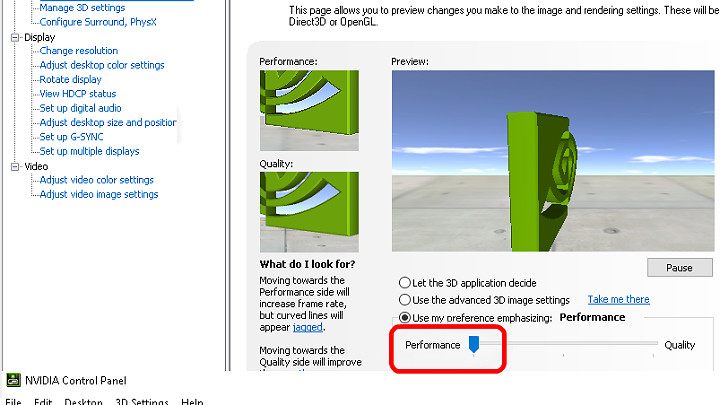
If you want to play on the same image settings as Hiko, follow these few steps:
- Click RMB on Nvidia settings and open the panel;
- Go to "Adjust image settings with preview";
- Check the "Use my preference, emphasizing:";
- Move the slider to the "performance" position.
Manage 3D settings
As with the in-game graphics settings of Valorant, the 3D options in the NVIDIA panel have also been set to maximize the performance of your PC and thus gain as many FPS (frames per second) as possible during gameplay. This makes the gameplay in Valorant smooth, and all the edges of the map and potential targets are extremely visible.
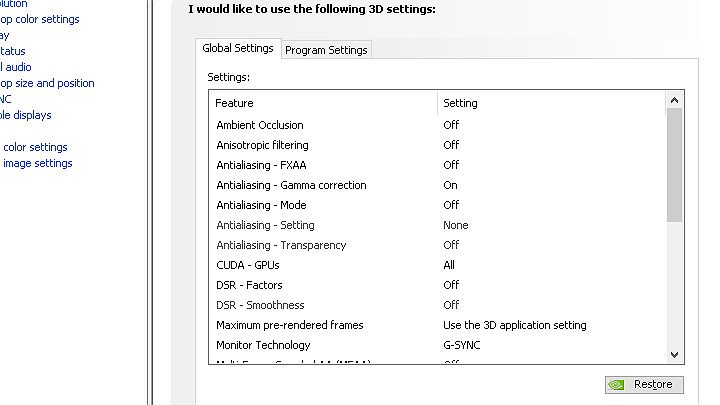
If you want to use the same 3D settings as Hiko, follow a few steps below, namely:
- Click RMB on Nvidia settings and open the panel;
- Go to "Manage 3D settings";
- Disable the following options: Ambient Occlusion, Anisotropic Filtering, Antialiasing - FXAA, Antialiasing - MODE, DSR.
- Enable Antialiasing - Gamma correction;
- Set CUDA - GPUs to "All".
Desktop color settings
Hiko has also changed the desktop color settings in Nvidia panel options. By setting the "digital vibrance" option to 100%, Hiko gains much livelier colors, which translates into better map transparency and the ability to see the opponent even from a long distance.
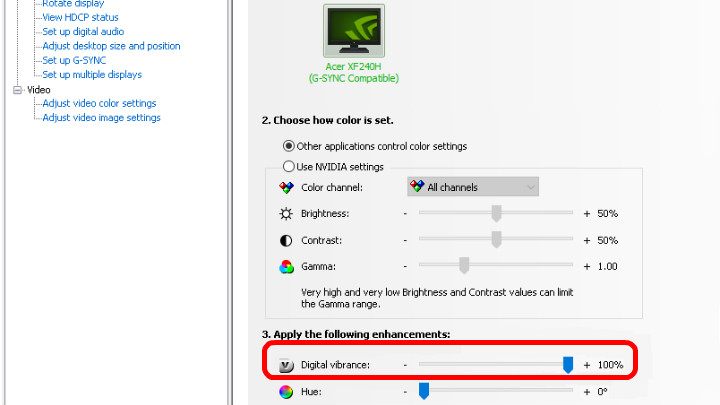
If you want to use the same desktop color settings as Hiko, follow a few steps below:
- Click RMB on Nvidia settings and open the panel;
- Go to "Adjust desktop color settings";
- Select the proper monitor display screen at the top of the Settings window;
- Move the "digital vibrance" slider to 100%.
Hiko - crosshair
Crosshair is undoubtedly a very important issue in any FPS game, and even more so in the title, which was created for professional e-sport matches. A good Valorant crosshair should not obstruct the visibility on the map. Also, it should be visible on every plane, and must allow you to make a precise shot at any time.
Hiko - standard crosshair
Hiko usually uses a traditional cross-shaped crosshair with an empty space in the middle where the opponent's head is clearly visible. Hiko has also opted for the default green colour of the crosshair and has disabled the external lines so that the crosshair is small enough - it doesn't restrict the visibility of the map. Use the settings below to try one of Hiko's crosshairs.
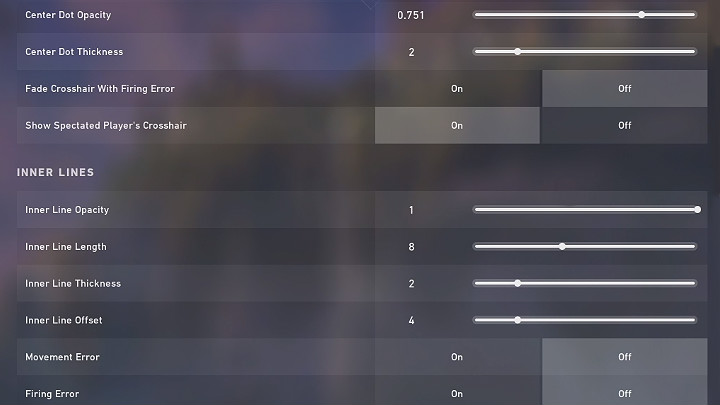
Hiko - crosshair during tests
Hiko just recently began experimenting with a different crosshair - a white and small square dot. If you would like to try this type of crosshair, then the appropriate settings can be found in the picture presented below. It's still unknown if Hiko will use this crosshair as his main one.
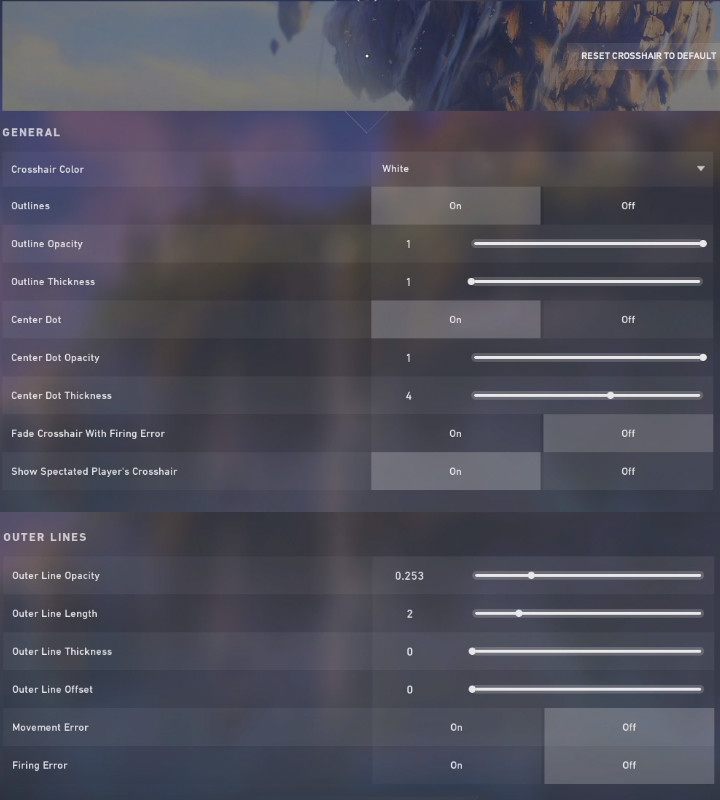
Hiko - mouse and DPI, eDPI, Sensitivity settings
Many people wonder what kind of mouse Hiko uses and what are his DPI, eDPI, Sensitivity, Scoped Sensitivity and Windows Sensitivity settings. Hiko uses the Logitech G Pro Wireless Ghost mouse for professional e-sport players - a limited edition of this mouse in white color. All detailed information about Hiko mouse settings can be found in the table below.
DPI | eDPI | Sensitivity | Windows Sensitivity | Scoped Sensitivity | Hz |
1600 | 576 | 0.36 | 6 | 1 | 1000 |
It is also worth explaining here what the mysterious abbreviation eDPI (effective Dots Per Inch) means. eDPI is nothing less than the mouse's DPI multiplied by Sensitivity, which is the sensitivity of the mouse during the game. By using this formula, all players can compare their true, effective mouse sensitivity regardless of their hardware or software settings.
Remember that the Superman's outfit won't allow you to fly, so you don't have to buy the same mouse as Hiko to get good results in Valorant. Also, think about whether you really want to use the same mouse sensitivity, because not everyone will like it, and Hiko has played hundreds of hours on these settings.
Hiko Valorant Radar
As for the radar settings in Valorant game, Hiko didn't make that many changes to the default settings. By changing just one option you can play on the same radar settings as Hiko's - just turn off the option that keeps your character always in the middle of the minimap. The screenshot below illustrates all Hiko radar settings in detail.