Total War Troy: Problems & troubleshooting - solutions Total War Troy guide, tips
Last update: 24 August 2020
In this chapter of our game guide to Total War Saga Troy you can find information about the most common bugs occurring in the game as well as when you try to run it such as: Black Screen, Crash, or low number of FPS. We have prepared various solutions that may help you solve these technical problems.
Bugs in the Total War Saga Troy may occur quite often and are usually caused by player's hardware configuration. Some of the most common bugs in Total War Saga Troy are, among other things, sudden blank black screen, runtime crashes, incorrect screen resolution, and low number of FPS. Fortunately, there are some proven solutions to all the problems mentioned above.
- Runtime Crash - how to fix it?
- The game does not detect the GPU correctly - how to fix it?
- Black Screen - how to fix?
- Low resolution - how to fix it?
- Low number of FPS, game stutters - how to fix it?
Runtime Crash - how to fix it?
Many players experienced a runtime crash when they have tried to launch the game in Windows environment or complained that Total War Saga Troy hangs / freezes from time to time during gameplay. Here's the solution to this problem:
- Check if you have a graphics card that meets the minimum system requirements of Total War Saga Troy;
- Keep your graphics card drivers up to date;
- Some popular games for monitoring or overclocking the graphics card, such as MSI Afterburner, GIGABYTE Easy Tune, EVGA PrecisionX, AMD Overdrive, RivaTuner Statistic Server, may cause Total War Saga Troy to hang or freeze. Turn off additional programs and check whether the problem still exists;
- Check whether the antivirus software does not block important files used by Total War Saga Troy. Don't disable the antivirus firewall completely, but try adding a game folder to the exceptions list;
- The inability to include a Total War Saga Troy as an exception may also be caused by the lack of admin rights in Windows. Open the folder where the game's executable file is located (.exe), then click on it with RMB and select the Run as administrator option;
- Check if you don't need to install any important Windows updates.
The game does not detect the GPU correctly - how to fix it?
Some players reported the problem that Total War Saga Troy is unable to correctly detect the dedicated graphics card and tries to run on an integrated GPU. Fortunately, there's an easy fix to this problem:
- Nvidia graphics card owners - open the NVIDIA Control panel and then go to the Manage 3D settings tab. Then go to the Program Settings tab and select Total War Saga Troy from the drop-down list. From the options that appear in the scrolling list at the bottom, locate the graphics card and select the hardware you have installed on your computer;
- AMD graphics card owners - turn on the Radeon settings and then go to Preferences > Additional Settings > Power. You will find a tab that allows you to change the graphics card for a particular application. Choose Total War Saga Troy video game and switch it to a high performance graphics profile.
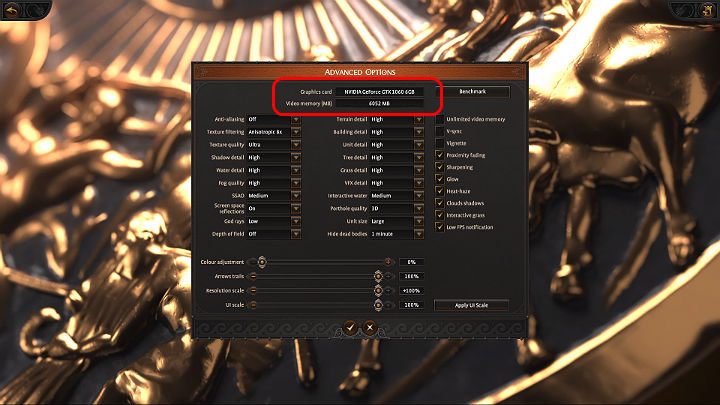
After performing the above steps, run the game, go to the advanced graphic settings and check whether the appropriate video card is displayed in the place marked in the picture above.
Black Screen - how to fix?
The black screen that suddenly appears when you are running Total War Saga Troy or trying to start a battle can be caused by many factors. Some players managed to solve this problem by reducing the quality of the displayed graphics, while others switched to play in the window mode (hit Alt + Enter), and then set the appropriate resolution in order to restore the full screen mode. Another way is to minimize the game to the Windows level (Alt + Tab) and re-maximize it. If you've encountered such a problem it's worth trying these three methods.
Low resolution - how to fix it?
The problem of the low resolution of the displayed graphics in Total War Saga Troy is usually caused by launching the game in the so-called window mode, that is, not in the full-screen mode. You can enable the full screen mode in the game options or use the Alt + Enter shortcut.
Low number of FPS, game stutters - how to fix it?
Many gamers complained that the game had problems with low frame rates (FPS) and frame rate drop downs. Also, it sometimes stutters so much that it greatly hinders smooth gameplay. Here are some ideas on how to deal with that problem:
- Update graphics card drivers;
- Check whether there are any of the programs running in the background that may consume significant amount of CPU power & GPU resources. If so - try turning these programs off;
- Disable graphics card overclocking programs such as MSI Afterburner, GIGABYTE Easy Tune, EVGA PrecisionX, AMD Overdrive, RivaTuner Statistic Server;
- Try to turn V-sync on or off in the game settings;
- If you have a graphics card that meets the minimum system requirements of the game, you may lower the value of the graphics settings that stress the game most: anti-aliasing, texture filtering, texture quality, shadow quality, cloud shadows, water quality, fog quality, grass quality, ambient occlusion, reflections, terrain quality, buildings quality, unit model quality.
