MisBits: ToyBox mode - how to create your own game? MisBits guide, tips
Last update: 15 April 2020
On this page of our guide to MisBits you can find a detailed description of ToyBox mode, which allows you to modify your own content and create new projects, including brand new mini-games. You will find out what features the ToyBox mode has to offer and how to use them.
- What is the ToyBox mode?
- How can I activate ToyBox mode?
- Navigating in ToyBox mode
- Saving progress in ToyBox mode
- How to play on a created map?
- More advanced features of ToyBox mode
- Can I create without limits?
- Do I have to design alone?
- How to modify existing maps or mini-games?
What is the ToyBox mode?
The ToyBox mode available in MisBits can be used in many ways. The most important of these are:
- The ability to create your own maps. The game has a rich set of tools that allows you to design maps from a scratch and place various objects (both utility items and cosmetic items) on them.
- The ability to design your own mini-games. More advanced tools allow you to set, among other things, all features and properties of the items available on your map - how they should behave etc. This allows you to create various types of mini-games, like sport games, racing games or puzzle games. Such a rich set of tools makes it possible to be creative - this feature of the ToyBox mode should appeal to those players who like games such as Minecraft or Fortnite.
- Possibility to modify existing content. The game allows you to change the rules, properties and appearance of existing maps / mini-games available in Arcade mode. You can modify their properties or add new objects to make the gameplay more to your liking.
How can I activate ToyBox mode?

Use the game's main menu and select Play. After that select the main Arcade mode. Press the N key to create a new game.
A menu will appear, just like the one presented on the picture above:
- The ToyBox button allow you to activate the editor.
- The Classic Games button allows you to play in Kick Brawl and Deathmatch modes on classic maps.
- The Arcade Games button allows you to display a list of mini-games available at particular time. They could have been prepared by the MisBits community or by the developers themselves.
Navigating in ToyBox mode
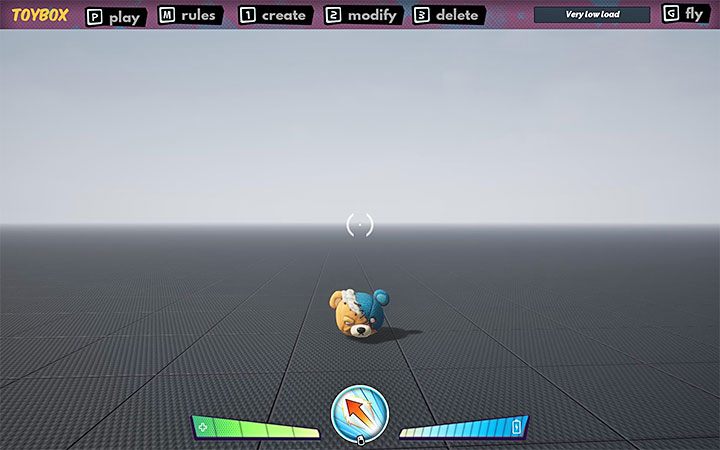
When you start ToyBox mode, you will find yourself in an empty space for the first time. This is an area where you can design your map and/or mini-game. The most important functions are displayed at the top of the screen:
- Pressing M key allows you to modify the rules of the game - you can, for example, choose the main mode, number of players, or set the rules of the game.
- Press 1 key to access the creator menu. You can select items to drag & drop them into your environment.
- Press 2 key to modify existing content, for example, check the properties or move objects that are already on the map.
- Press 3 key to delete unwanted content.
- Press P key to test the created map or mini-game. It is worth noting that even in edit mode you can move your head freely and check the map or mini-game you are creating.
The mouse cursor is not used to select items in the creator. It happens in a different way:
- You can use the Q and E keys to switch between tabs.
- You can use the mouse roll to select different items from the drop-down menu.
- You can press the left mouse button to confirm actions and to place objects in the game world.
- You can press the right mouse button to undo the last action.
- You can use the T key to transform the selected object (for example, rotate it, change its scale, move it).
- You can use the R key to attach the object to the grid.
Saving progress in ToyBox mode
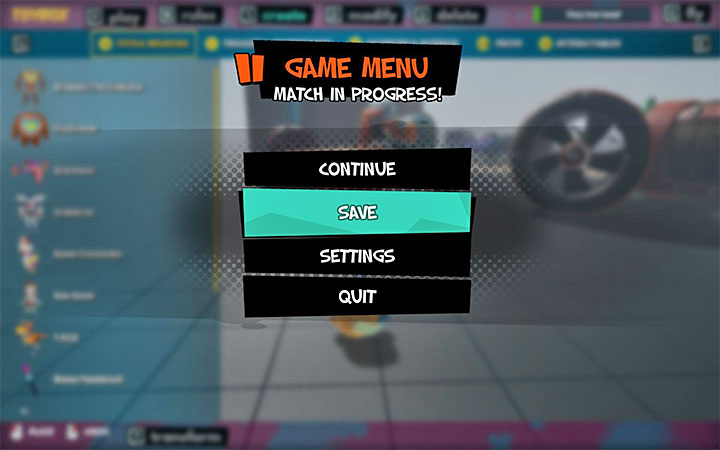
You can save your project at any time. To do this, you need to press the ESC key and select Save option.
It is worth noting that you can have many projects at the same time - each one has a separate name. This makes it easier to return to previous maps/mini-games in order to modify them further or just to play them.
How to play on a created map?
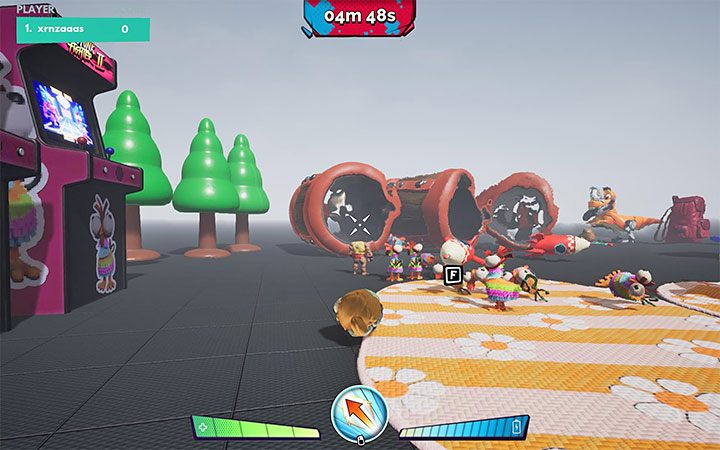
If you are still in the editor mode, you must press the P key. You will be transferred to the map. You can test it individually or create a new game and wait for other players to join the game. If you want to return to the editor, press ESC key and select Return to ToyBox from the pause menu.
If you already have a map or mini-game saved, just select it from the list and load it.
More advanced features of ToyBox mode
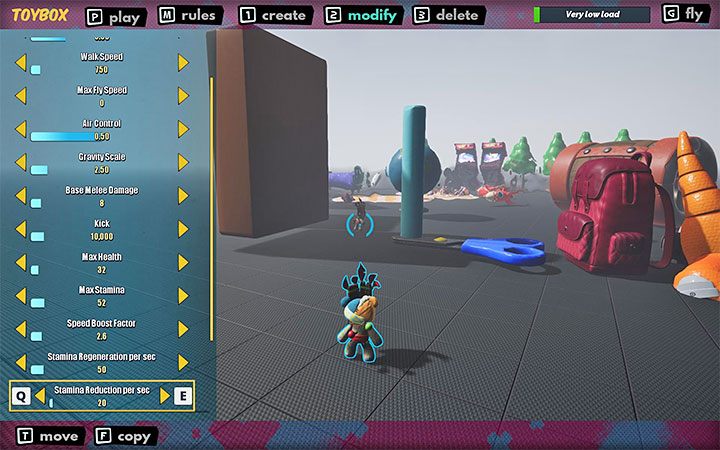
More advanced options are primarily available in the Modify mode. The list of options and properties changes depending on the selected or highlighted object.
In the example presented in the picture above, the list of settings applies to the currently controlled toy. You can determine, among others, number of health points, movement speed, kick and attack strength, stamina bar regeneration etc.
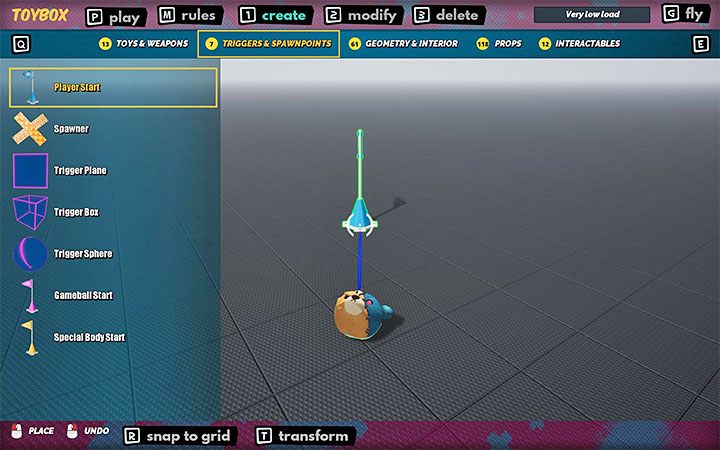
The Triggers & Spawnpoints tab in the Create menu also has a higher level of complexity. Objects set up in this way are not physical objects and have alternative uses - for example, they can symbolize the place where a player appears when the game starts or the place where some other item appears on the map.
Can I create without limits?
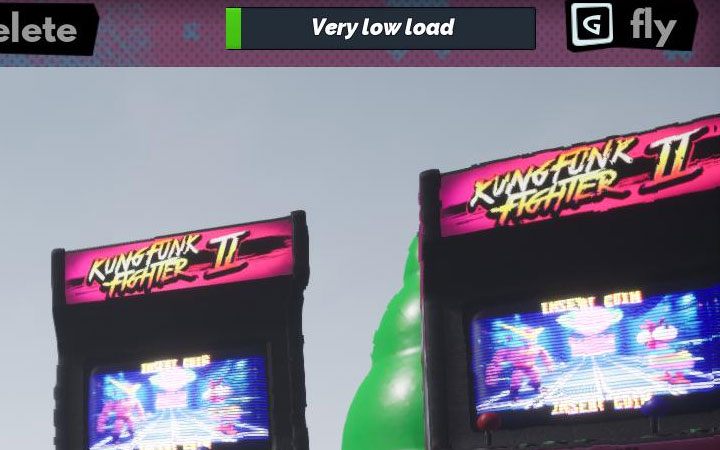
No, there is a bar in the top right corner of the screen that symbolizes the degree of map's overload - it is gradually filled up as new objects and structures are added. This restriction was applied by the developers to ensure that running maps and player modes wouldn't have too high system requirements due to the high number of objects on the screen.
Fortunately, the allowed limit of objects on the map is pretty high. You don't have to worry about filling up the bar early on and you don't have to construct just very simple maps.
Do I have to design alone?
No, you can invite up to seven other players to create something together. This means that a single map or mini-game can be designed by up to 8 people simultaneously.
How to modify existing maps or mini-games?
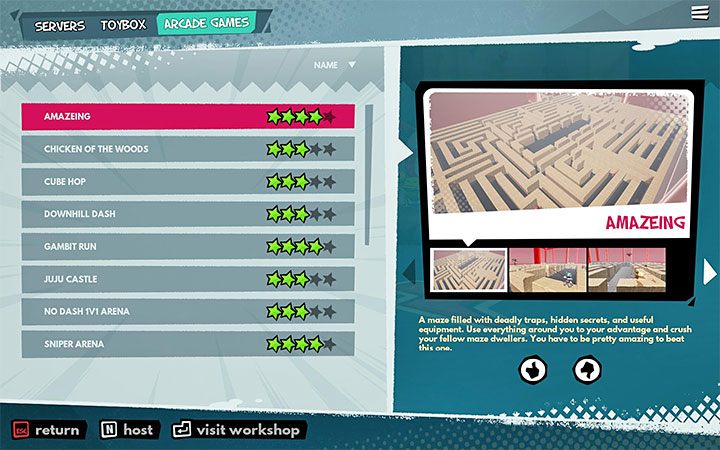
ToyBox allows you not only to create your own original content, but also to modify finished projects appearing on the Arcade list. If you want to change the rules of some mode or the appearance of the map, after highlighting the project you can press ENTER key and proceed to the editor / creator.
