Microsoft Flight Simulator: Game modes Microsoft Flight Simulator 2020 guide, tips
Last update: 15 September 2020
This section of the Flight Simulator 2020 guide presents the available game modes. We have included a list of the challenges and the available options when flying around the world.
World Map
World map is the basic game mode in Flight Simulator 2020. It allows you to choose any place in the world as your take-off spot or you can start playing already in the air above any place on the globe. In addition, we can also create a whole flight plan here, decide on the time of day and weather conditions.
The built-in search engine is a very helpful tool that allows you to find not only airports but also recreated tourist attractions or places where animated groups of animals occur. Only here will you enter the geographical coordinates of your chosen location to start your flight precisely over it.
- Planning a Flight
- Saving and loading the flight plan
- Aircraft selection screen
- Choosing weather conditions and multiplayer options
- Landing Challenges
- Bush Trips
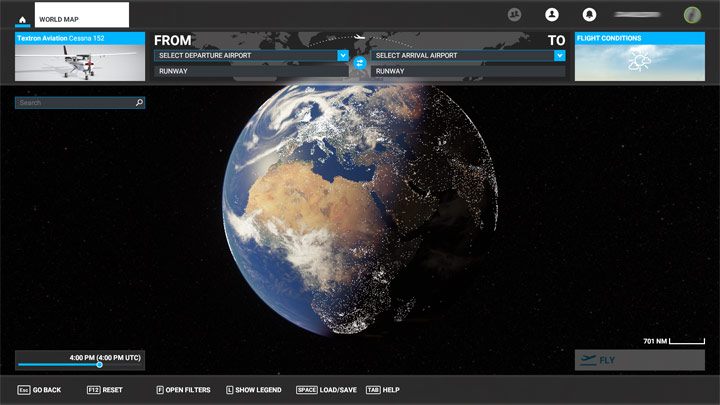
Planning a Flight
The World Map mode not only allows you to select any spot on the globe as a starting point, but to plan a precise long flight route with additional waypoints. This is especially useful on long international air routes for passenger aircraft, as the flight planner will automatically set the recommended checkpoints to leave the starting airport area. Also, it will set the proper approach in order to make it easier to land at the final destination. You can find more details about planning a flight in the Advanced Flying section of our guide.
Each flight plan can be saved to a file and sent to other players so that the same navigation data will appear in their planes. This way you can fly with your friends in multiplayer mode.
Select any point on the map and select the Set as Departure option. The flight plan will be created after you select the second point and use the Set as Arrival option.
If the point of departure is the runway at the airport, then you'll start the game in a ready-to-fly plane. You can zoom your map to the airport and choose a parking spot as your starting point. Then you'll have to start the plane and use a taxi lane to get to the runway. If you have chosen a take-off location outside the airport, then you will start flying in the air.
In the travel log, you can view the entire scheduled route, check the course for the individual navigation points, the planned altitude and the approximate flight times of each stage. For detailed information on creating a specific flight plan, see the Flying School and Advanced Flying sections.
Saving and loading the flight plan
If you want to save or load a flight plan, select the option at the bottom of the screen or press space.

The default location of flight plan files has been buried in the system folders, so you can select your own path instead (just select a new custom path by following the standard rules of Windows OS).
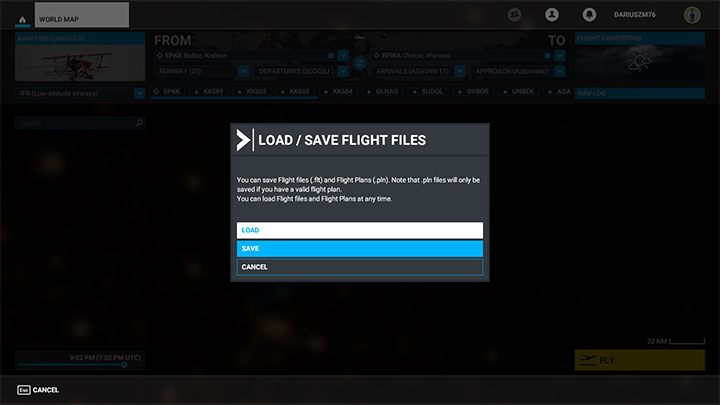
Aircraft selection screen
In World Map mode, you can select a plane for a particular flight. Click on the picture in the top-left corner to open the select a plane menu.
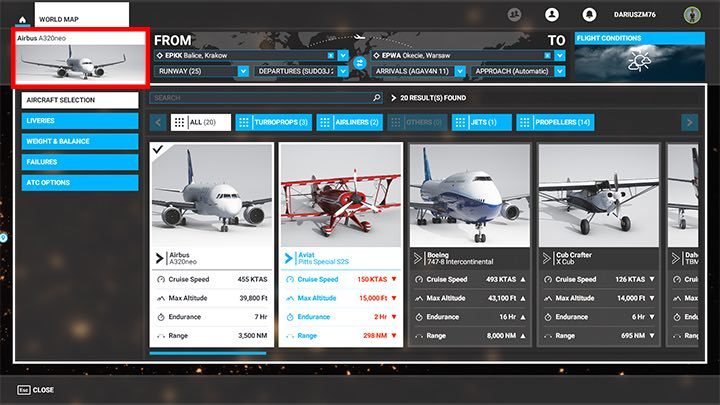
In addition to selecting the aircraft, you can change the current paint of the plane in the Liveries tab, but only if you have already downloaded or purchased them.
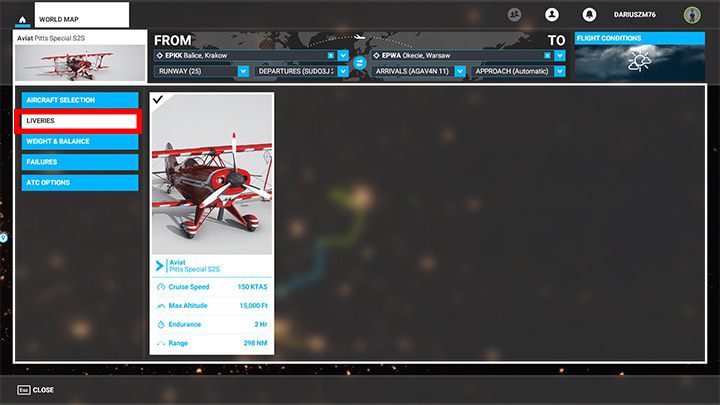
The Weight & balance tab allows you to adjust the amount of fuel and the weight of your luggage on board, which can affect the range and stability of the flying machine. The number of options depends on the particular aircraft.
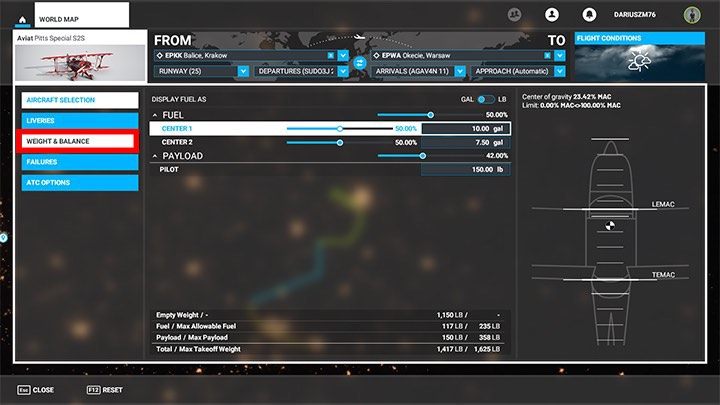
In the next tab you can determine the type of system failures and when they may occur. If you turn them on without a time interval, the plane will have a malfunction as soon as the flight starts. It's worth setting a time frame as long as the entire scheduled flight so that the potential issue may occur at a random and less expected moment.
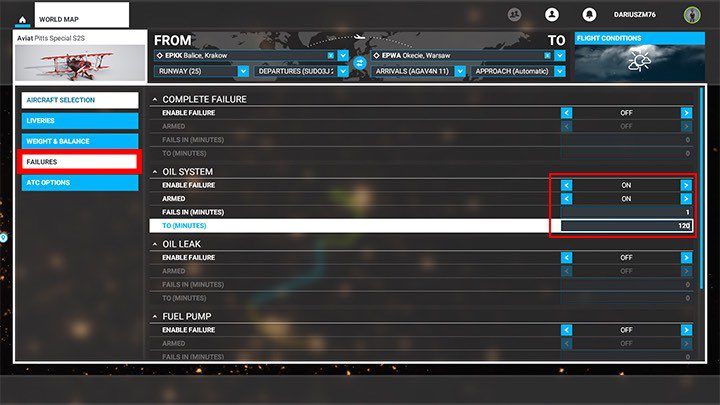
The last tab contains the ATC options. In this category you can set your own aircraft registration number (painted on the plane's fuselage), your flight number and your nickname which will be used by the air traffic controllers.
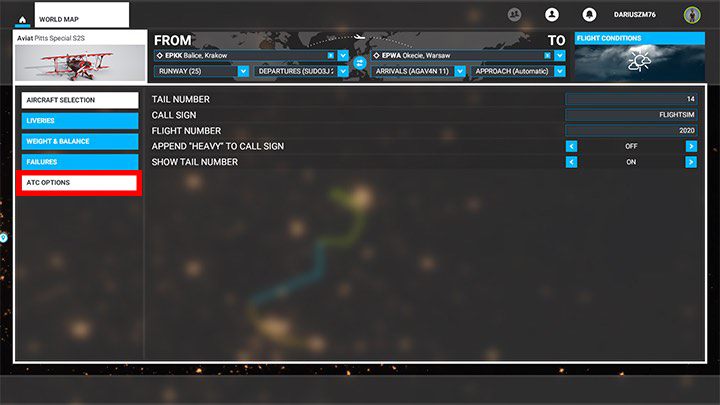
Choosing weather conditions and multiplayer options
The final stage of configuring the flight allows you to choose weather conditions and time of day. Also, you can activate some multiplayer options. You can set everything to LIVE, which is the current weather forecast and time of day in a specific location. It also includes real air traffic. An alternative option is to set the presets of the selected weather independently according to the available options - in case if you want to use some custom settings.
In case of mulitplayer LIVE option you won't be able to change the weather conditions during the flight. Other options include air traffic generated by AI. You can limit air traffic to flying alone or with a group of friends.
In the multiplayer mode or with an activated LIVE setting, you will see other players' planes if they are close enough. However, they cannot disturb you in any way. On close contact, planes turn into ghosts preventing any sort of collisions.
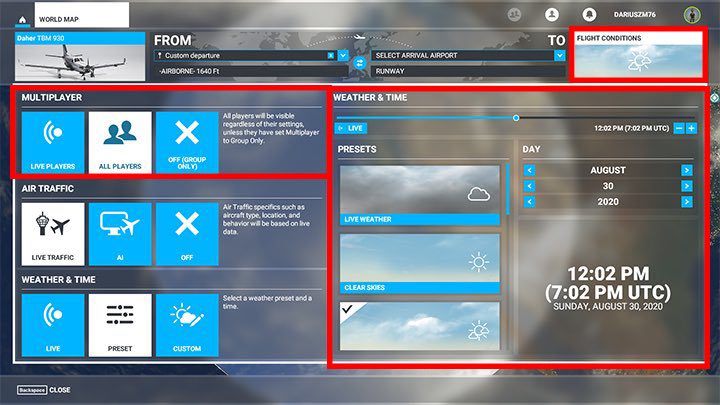
Flight Training
Flight Training in Flight Simulator is used to learn the basics of piloting and VFR navigation (when visibility is good) for beginners. It includes several lessons including take-offs, airfield traffic patterns, landing, and navigation. Lessons are narrated by an instructor explaining the activities step-by-step. It is worth starting your flying adventure by taking this course to get acquainted with the basic activities and vocabulary used during flights.

Activities
Activities in Flight Simulator are something of a set of challenges. There are two types of missions to complete: Landing Challenges and Bush Trips.
Landing Challenges
Landing Challenges are a series of short tasks involving landing in difficult conditions. Some of them take us to spectacular locations, others take place on small and cramped landing airstrips, and the rest are attempts to land in strong crosswinds. You get points for your skills and precision. The developers have prepared a ranking of the top 10 pilots for each challenge.
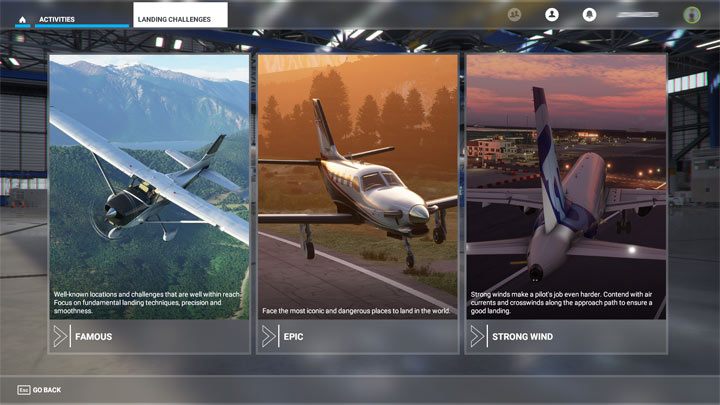
Three aspects are being evaluated during landing:
- Precision - the closer the wheels to the blue field on the lane, the better. Ideally, we should aim for the middle of the target.
- Smoothness of landing - the aircraft should land gently on the runway. The game counts vertical descent velocity VS. A good approach should have around 250-300 fpm (feet per minute)
- Deviation from the ground - - the game counts a touchdown parallel to the landing strip and the position of the wings without any major lateral deviation relative to the horizon/surface of the runaway.
- Precision - the closer the wheels to the blue field on the lane, the better. Ideally, we should aim for the middle of the target.
- Smoothness of landing - the aircraft should land gently on the runway. The game counts vertical descent velocity VS. A good approach should have around 250-300 fpm (feet per minute)
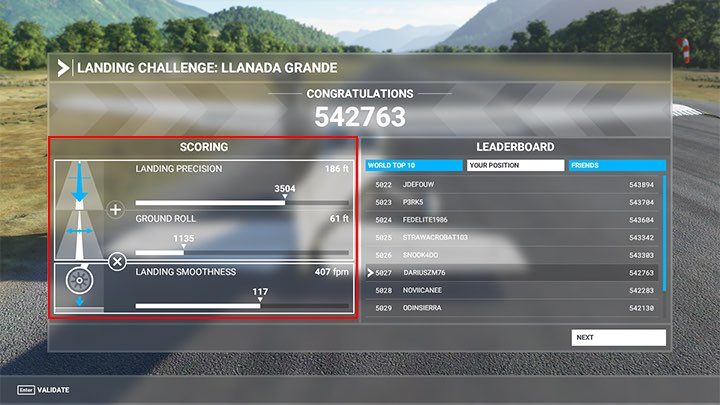
Bush Trips
Bush Trips in Microsoft Flight Simulator 2020 are the longest tasks in which we can take part. They are about following a designated route in a specific time. The player is guided by instruments in the cabin and landmarks.
They are mainly designed to admire the landscape. In addition to scoring all navigational points along the way, you do not need to do any additional activities.

