Lost Ark: Items: dismantling, managing, repairing Lost Ark guide, walkthrough
On this page of the guide you will learn how to dismantle, repair and manage your inventory in Lost Ark.
Last update: 15 February 2022
The following page of our Lost Ark game guide explains how inventory works, how to use chests for storing and exchanging items, how to trade with other players, how to repair equipment and dismantle unneeded items.
- Inventory - basic information
- Chests and transferring items between characters
- Assigning items for quick use
- Repairing your gear
- Dismantling
- Trading with other players
Inventory - basic information
Inventory in Lost Ark can be opened by pressing the I key. Its capacity is limited and represented with slots. Key items are held in a separate inventory tab. This shouldn't be a hindrance though - you won't need to carry much with you. Many items, such as cards, gear, notebooks and other collectibles can be used right away to free up space. To use an inventory item, click on it with the RMB. Collectibles are added to your collection and saved this way. Cards get added to a separate list to be used later on.
Chests and transferring items between characters
There's a chest in nearly every town / settlement where you can store higher-level equipment, unidentified items and more.

To use it you must find a Storage Keep - a person marked on your map with a chest icon. After interacting with them, a separate window that serves as your private storage will open. All the items you move there can be accessed from any Keeper.
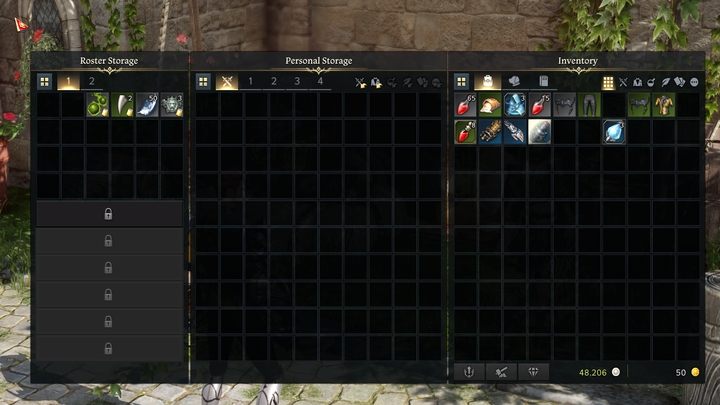
Moving items to the left section, Roster Storage, will allow you to give them to your other characters: healing potions, unusual rewards etc. Money and most things unrelated to your inventory are automatically shared between your characters.
Assigning items for quick use
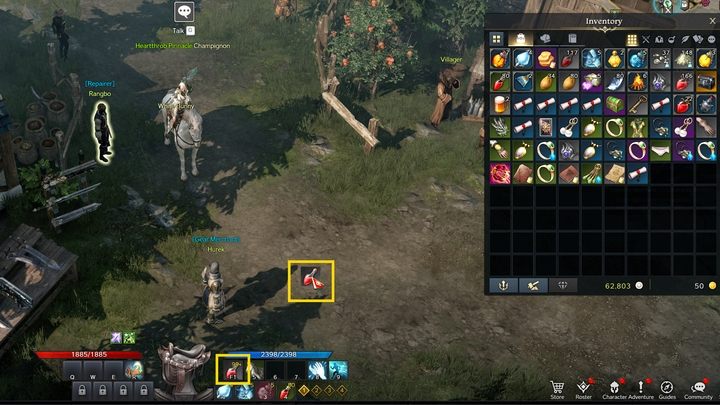
You can assign items, such as healing potions, to selected slots for quick use during combat. To do so you must drag the item from the inventory menu to one of the empty slots on the bottom of the screen - each one has a corresponding numeric key.
You can assign Battle Items to the Quick Access Toolbar, but only one of each type, e.g. you cannot have two grenades. You should also assign healing potions to the toolbar, but only the rare ones, such as those with a green background.
Repairing your gear
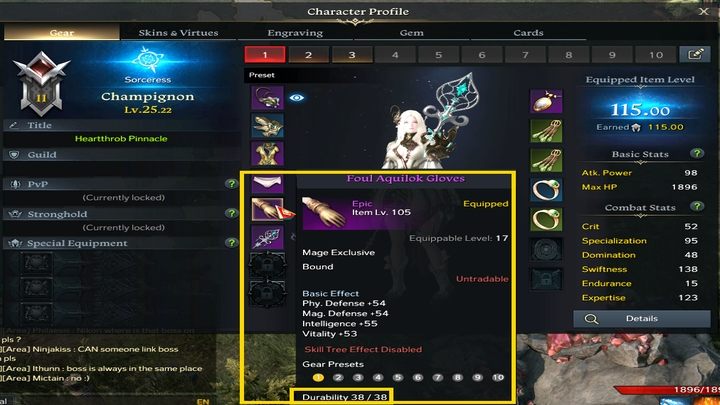
The P key allows you to check your current equipment. By moving your cursor over an item you can check its Durability in the lower part of the window. Items wear down with use and can eventually break completely. This isn't too important at lower levels, and many players don't give it much thought, as in the early-game you level up and change your equipment often.
When equipment is damaged, its stats are lowered. It's a good idea to repair your equipment when it gets beaten up, for example during a Guardian Raid, especially if you have died, as this damages all equipment by 5%.
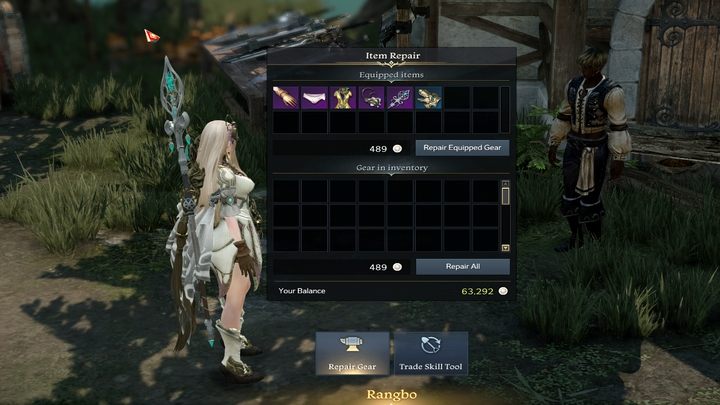
To repair broken gear you must find a Blacksmith inside a settlement, represented with an anvil icon on the map. You can pay the Blacksmith to repair your equipment. The better your gear, the more you'll need to spend on repairing it, so keep it in mind.
Dismantling
You can dismantle gear - armors, weapons, gems - in the inventory menu. This can be done to save inventory space by breaking items down into two types of components. Dismantled items can be sold for a higher price than if you just sold them directly. This also saves up inventory space, as "trash" items stack together, usually taking up only one inventory slot.
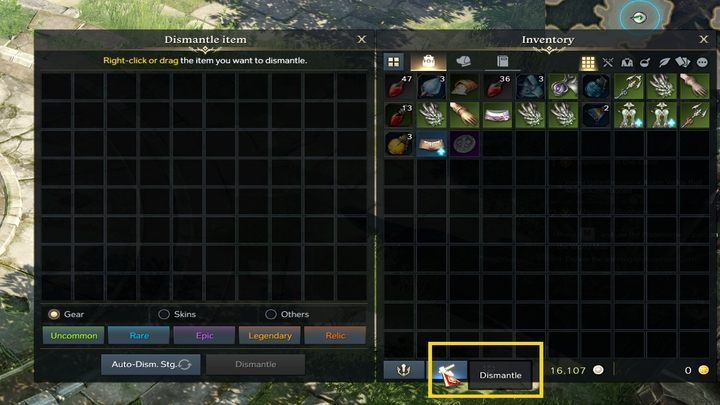
To open the disassembly window you must press the Dismantle button in the lower-left part of your inventory. Destructible items will be highlighted. To quickly move them to the dismantle window, click them with the RMB.
Items with a blue icon have similar or higher stats to your current gear - make sure to double check whether you really want to destroy them.
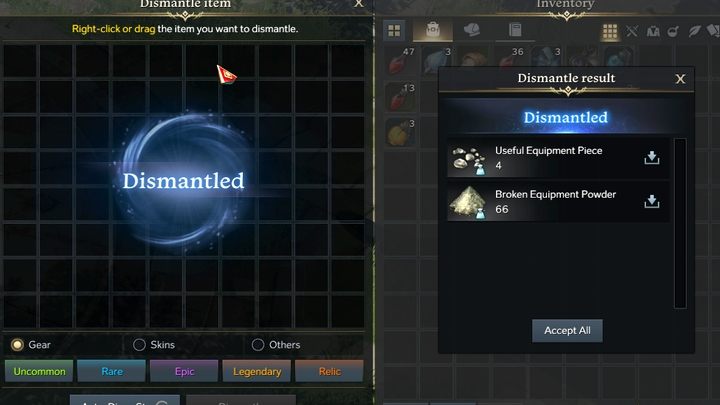
Finally, you must confirm the disassembly by clicking the Dismantle button. You'll receive a set amount of one of two possible items, depending on the class / value of dismantled gear: Useful Equipment Piece or Broken Equipment Piece.
Until you start obtaining Tier 1 items (after level 50, in the later stages of the game), dismantle and sell everything - dismantled equipment pieces have no use. Tier X items can be sold at auctions or dismantled into more valuable materials necessary for Honing, i.e. upgrading your equipment.
Trading with other players
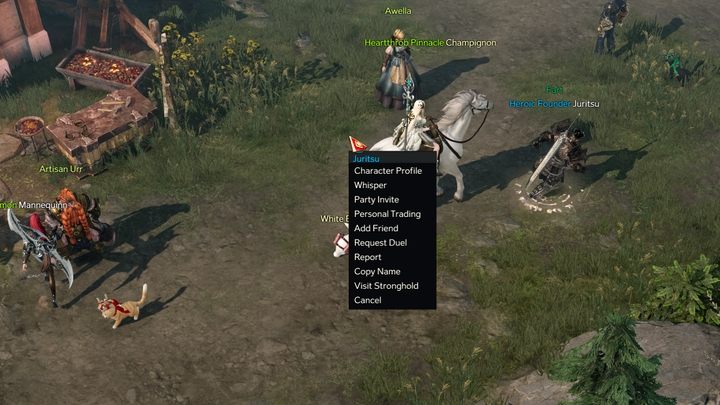
To activate trading you must select a player in the game world and click on them with the RMB while holding down Ctrl. A menu will open - select Personal Trading.
