Horizon Forbidden West: Photo Mode - how to activate? Horizon Forbidden West guide, walkthrough
This guide page for Horizon Forbidden West tells you how to enable Photo Mode, when it is available, and its main features.
Last update: 18 February 2022
This page of our guide to Horizon 2 Forbidden West explains how to activate Photo Mode. You'll learn when you can use photo mode, what are its main features and how to hide to HUD before taking a photo.
Activating photo mode

Horizon Forbidden West features a Photo Mode which can be used right from the start of the game without needing to enable any additional settings in the options menu. It's available from the pause menu once you select it from the list.
The game allows you to use the photo mode freely, although in some cases the camera may be locked and you'll only be able to save or modify the image visible right after activating it.
Using photo mode
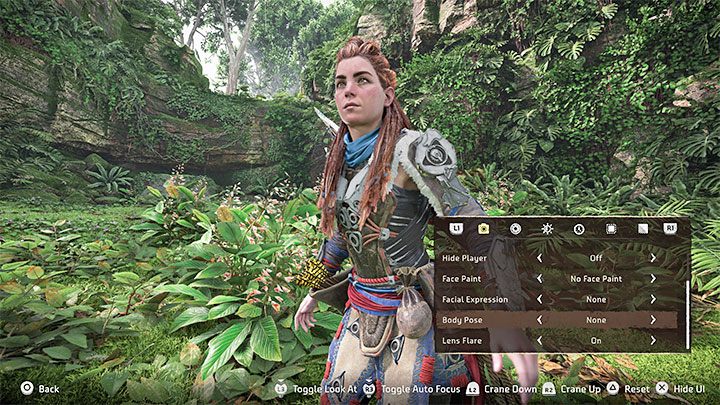
Photo mode in Horizon Forbidden Dawn offers many configuration options which let you enhance or modify the photo before saving it. The main ways are:
- Turn on Precision Mode and Grid
- Free camera movement and tilting it (if the game didn't block this option during a conversation or a cutscene).
- Hide Aloy - this can be helpful when taking pictures of the game's beautiful areas.
- Change Aloy's appearance - you can, for example, paint her face or change her expression.
- Lens, focus and depth of field settings.
- Change the screen brightness and color intensity.
- Change the time of day - this option can be disabled sometimes, during moments with a set time of day.
- Adding elements to make the picture prettier (like a frame or a logo).

An important feature of the photo mode is that it remembers the most recently used settings. Even after turning it off, the settings are preserved and restored once you enable photo mode again. Press Triangle to restore the default settings.
Pressing the X button allows you to hide the entire interface, after which you should press the SHARE button to save the picture on your console's hard drive.
