Gears 5 - Technical problems and ready-made solutions Gears 5 Guide, Walkthrough
Last update: 13 September 2019
The official release of Gears 5 took place on September 10, September 2019. Unfortunately, even the early access version of Gears 5 caused lots of problems to players, such as issues with server connection, disappearing saves or the non-displayed list of collectibles / collector's edition items. Along with the official release of Gears 5, players reported about several additional bugs. Some of them even make it impossible to play the game, such as the critical error of video card. Below we present some of the most common solutions to the problems of Gears 5, which have been tested by many players. Maybe they'll work for you too!
- Gears 5 - Critical video card error
- Gears 5 - Disappearing Collector's Edition Items and Components
- Gears 5 - Black screen
- Gears 5 - Lack of sound on PC version
Gears 5 - Critical video card error

This is probably the worst possible error because it prevents you to start the main campaign of Gears 5. The problem occurs regardless of the PC configuration - even on the strongest equipment. What's interesting, when you turn on the in-game benchmark, everything seems to be ok - high performance, smooth animation. But after you launch campaign mode... Badum-tss! Critical error! How to deal with it? We present the most popular solutions below.
Update video card drivers
To make sure Gears 5 works properly on your computer, it's a good idea to install the latest graphics drivers. Updating the drivers should be the first step to solve the problem. With the release of the game, usually a dedicated drivers for the graphics card (game ready) appear, which immediately solve a number of technical problems.
Update Windows
The problems that appear in Gears 5 may also be related to Windows. Check if you have any overdue updates waiting to be downloaded and installed. If you do not know how to check for available Windows updates, follow these instructions.
- Open the start menu and start writing "update", then select "Check for updates".
- Click on the "Check for updates" button.
- Windows will automatically search for updates, then download and install them.
- Restart your computer.
Turning off all add-ons
Try to run the game without any add-ons, such as MSI Afterburner or the Windows-based "Game Bar". If you have not had any experience with the Game Bar, follow these steps.
- Open the start menu and start typing "game bar ", then select "game bar settings".
- Disable the "Record game clips and screenshots and broadcast them via the game bar" option.
- Go to the "Shots" tab and disable the "Record in the background during gameplay" option.
Reinstalling Gears 5
Interestingly, reinstalling Gears 5 is strongly associated with Windows upgrades, so we recommend that you update your system first. Otherwise, you will not be able to download the game from Microsoft Store. First of all, uninstall the game from the Microsoft store level or through the control panel. Then open the store, download and reinstall the game. You don't need to worry about your saved games because reinstall will not affect your saved files.
Gears 5 - Disappearing Collector's Edition Items and Components
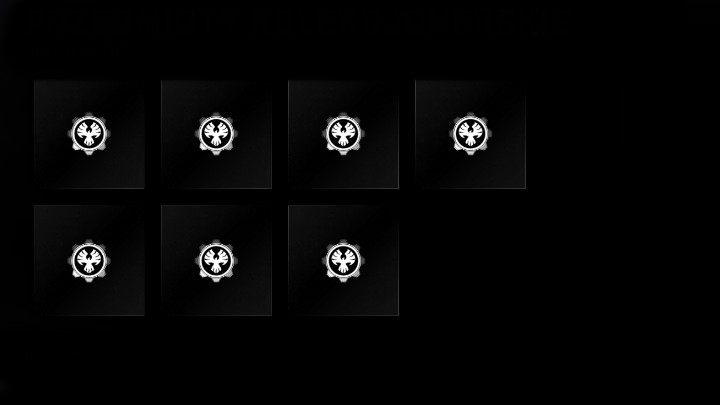
Other quite serious problems with Gears 5 that players have been struggling with from the very beginning are the disappearing collectibles and components. It takes a lot of time to find all the collectibles that are hidden in Gears 5 and it's very demotivating if you suddenly get 0% from 90%. How to deal with this problem?
Disappearing collectibles in Gears 5 - a solution to the problem
The Coalition community manager explained that disappearing collectibles and components are a bug related to Gears 5 statistics - they are not properly registered and there is nothing a player can do here. The problem is well known and the service concerning the statistics of collectibles is slowly being restored. Once the work is completed, the number of collectibles and components collected by the player will return to normal.
Gears 5 - Black screen
Black screen is unfortunately quite a common problem in games and it is no different in the case of Gears 5. On the Internet forums, players complain that when they enter the game they hear only the sound and the picture is completely black. Fortunately, there's a way to deal with it.
How do I fix the black screen error in Gears 5?
Launch the game and when you see the black screen, press the "Alt + Enter" key combination. This will force the game to be displayed in a full window and everything will return to normal. Remember to enter the graphic settings next and set the appropriate resolution of the monitor.
Gears 5 - Lack of sound on PC version
Many players complain about the lack of sound in Gears 5. Unfortunately, playing without sound is very difficult and discouraging to play. Thankfully, the solution to this problem is not so difficult!
No sound in Gears 5 - solution
The lack of sound in Gears 5 can be caused by poor 44.1kHz sampling rate. To resolve this issue, change the sample rate to 48 kHz. If you do not know how to do this, use the following instructions.
- Open the "Control Panel "and go to the "Sound" tab.
- Select the default audio device and select Properties.
- Click on "Advanced settings" tab.
- Select 48 kHz from the drop-down menu.
- If you're playing on headphones, try plugging them into a different USB port or re-plug them from the controller to your PC.
