Fall Guys: Controls PS4 Fall Guys guide, tips
Last update: 10 August 2020
On this page of our guide you can find information about controls of the PS4 version of Fall Guys. The controls aren't complicated. However, getting to know them well will allow you to be more successful.
 | Movement. |
 | Look around. |
 | Switching between Tabs in the game's main menu. Switching between players in spectator mode (Spectate). |
 | Displaying PSN ID. For example, you can find out who you're playing with or find friends more easily. |
 | Dive. This action has many uses and can be used, for example, to hit a ball in a football match. Also, you can combine it with jump - by pressing the Square button at the moment of the jump you can fly a bit further. |
 | Jump. It is a required to bypass many obstacles and to jump over chasms. |
 | Grab. This action has two main uses. The first use is to grab other players in order to disturb them during the competition. The second use is to grab small items, such as eggs from one of the mini-games. |
 | Switching between Tabs in the game's main menu. Switching between players in spectator mode (Spectate). |
 | Activate an assigned Emote. |
 | Activate an assigned Emote. |
 | Activate an assigned Emote. |
 | Activate an assigned Emote. |
 | Exit menu - used to leave the competition. You can decide to use this option, for example, if you have been eliminated in one of the rounds (you don't have to wait until the end of the whole game). |
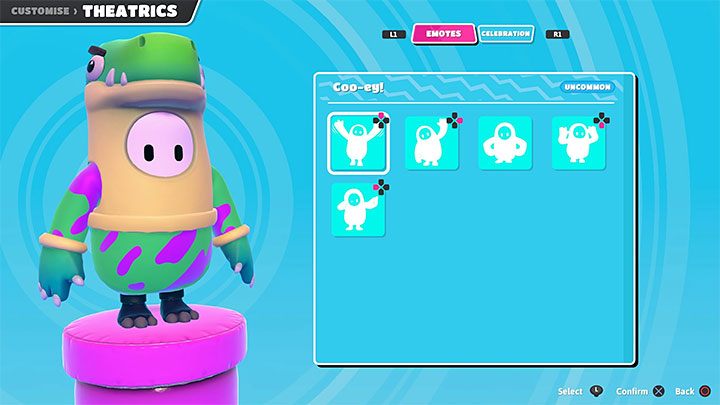
The emotes mentioned in the table are small animations that can be activated at your will. All unlocked emotes can be found in the Customise menu in which you can change the character's appearance. Open the Emotes tab. You can set a separate emote for each of the buttons on the directional pad. At the beginning of the game you already have 4 emotes at your disposal. Further animations can be unlocked by making progress in the game. Also, you can purchase them in the in-game store for Kudos.
