Creation and destruction | Builder's guide Landmark Guide
Last update: 11 May 2016

Just as it has already been stated, the quintessence of the game is creation, but also destruction. Both of these, extremely pleasurable, activities can be performed with only two elements. The first one is the Building screen, which you can find on the left side of your screen. It consists of two tabs, i.e. materials and shapes. The former allows you to select the material (you can see and select, if you have it in your inventory, in any quantity) that you are going to use to build what you want to build. The other one determines its shape.
1. Material
Metal
- Copper Ore
- Tin Ore
- Iron Ore
- Tungsten Ore
- Silver Ore
- Cobalt Ore
- Gold Ore
- Mithril Ore
- Rubicite Ore
- Etherium Ore
Wood
- Bundle of Plain Wood Planks
- Bundle of Burled Wood Planks
- Bundle of Striped Wood Planks
Stone
- Dirt
- Sand
- Stone
- Marble
- Amaranthine
- Obsidian
- Alabaster
- Agate
- Aquamarine
- Tourmaline
- Amethyst
- Topaz
- Sapphire
- Emerald
- Ruby
- Diamond
- Moonstone
Liquid
- Ice
- Snow
2. Shapes
- Slope Full (full inclination on the side)
- Slope Corner Inside (inclination in the corner towards the inside)
- Slope Corner Outside (inclination in the corner towards the outside)
- Slope Corner Chamfered (inclination in the corner slanting)
- Cube
- Sphere
The other element are Add Tool, Delete Tool and Heal Tool (the tool to restore the land to its previous condition), which have been mentioned at the very beginning, in the building tools table. These three are classified as the basic for each builder, without which you cannot do, in any way. The remaining four, i.e. Selection Tool, Smooth Tool, Paint Tool and Line Tool, can be considered some extra additions for the more advanced players.
Add Tool

The Add Tool is the orange square with a white cross on it, which it is better to keep in quick inventory, for the sake of convenience, in one of the first slots for hotkeys. After you have activated this tool, you need to bring up the building screen, on the left side of the screen, inoto both of the tabs - both the materials and the shapes. Of course, you first need to select the material and then the shape, into which it is to be formed. Then, determine the spatial situation of the object. For this, you are going to use a complex creator, which consists of the the option to situate the figure in a selected spot (even in the air, if you want to), to rotate it in any way you want and increasing it, and decreasing in size. All of the shapes, with the exception of the sphere and the cube, have three options and, the ones that have been mentioned above, are devoid of the possibility to be rotated. To activate that panel, you need to hold down Shift + Tab, and press the action key to situate that element in the spot of your choice.
Delete Tool
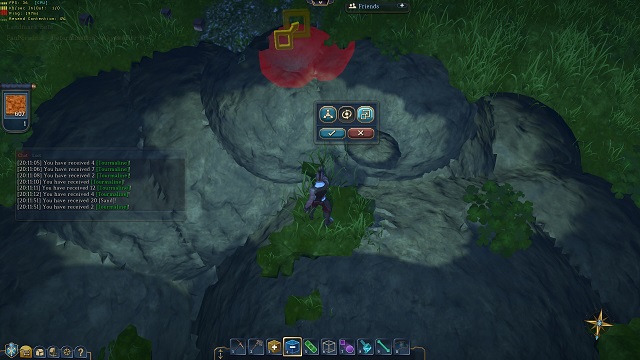
The delete tool is not that troublesome. In the case of using this tool (the blue square with the white minus symbol on it) you do not need to select the individual material and only the shape and/or its spatial situation, the size and so forth so, just like in the case of building. Once everything is ready, you can click, on a specific area, the action key, thanks to which the object of the desired shape will cease to exist. In general, the Delete Tool is more useful in the preliminary destruction of the land, rather than for restoring it to the previous condition, for which the tool, presented below, is better.
Heal Tool

In general, there are two sides to The Heal Tool (the green plaster). although it is very easy to use it, you can only use it in specific situations and, in addition to that, with patience and care. It does not allow you to select any shape and it is only limited to a tiny square. For that reason, it is good to restore only small strips of land, to their initial condition, or introduce cosmetic changes to the effect of use of the delete tool, which is definitely better, while removing large structures.
Selection Tool

The Selection Tool (the transparent square) allows you to delineate any fragment in your strip of land and confirm it, in order to perform specific actions - whether creative ot destructive ones.
Smooth Tool
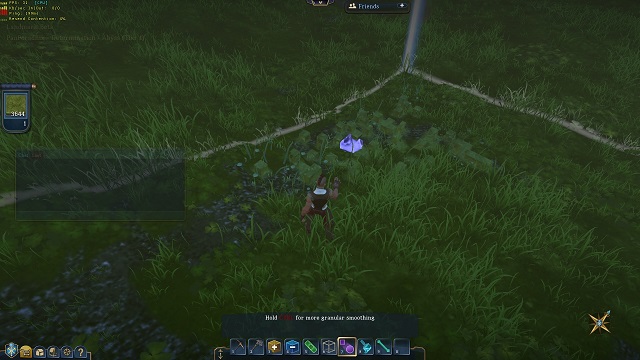
The Smooth Tool is the violet marker, which serves for leveling the area, simply put, especially the sharp edges.
Paint Tool

Paint Tool is the blue brush that works just like the pipette, i.e. it copies a give color, or shape, and replicates it onto a given surface.
Line Tool
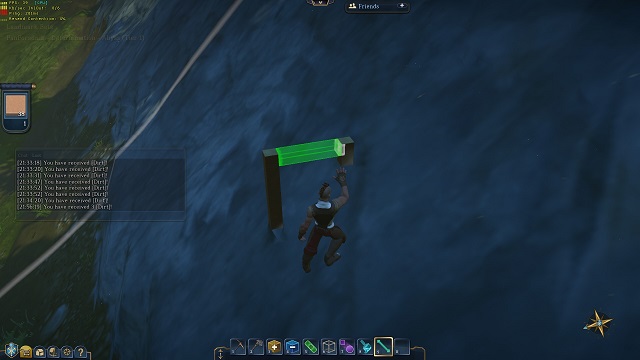
Line Tool (the blue line) is for determining, and creating strips of any shape and of any material.
