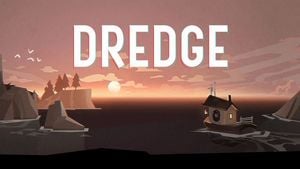Dredge: Accessibility features Dredge guide, tips
From this page of the Dredge game guide you will learn what accessibility features the developers have prepared to make the title more accessible to view and use. We suggest where to find the Accessibility tab and what options it contains.
Last update: 24 April 2023
Below we've listed all the options from the Accessibility tab. These settings let you customize the game to your needs. You can change the color of displayed text, visual effects that can cause seasickness, speed of text and pop-up windows, and many other factors.
Accessibility menu

Enter the Settings and choose the Accessibility tab. It contains the following options:
- Emphasis Color - sets the color of informative text.
- Positive Color - sets the color of positive text, such as notification of acquiring an item.
- Negative Color - sets the color of negative text, such as notification of losing an item or taking damage.
- Important Color - sets the color of story-important text.
- Relaxed Fishing Mode - enabling results in guaranteed success during fishing and dredging. You'll learn more about it on the Is there a lower difficulty level? page.
- Radial Menu Mode - lets you decide whether the radial skill menu is displayed by holding or toggling the button.
- Motion Smoothing - lets you smooth out motion while sailing. This option is especially useful for players suffering from seasickness.
- Turning Deadzone - lets you set how the ship reacts when moving in a straight line. If the ship seems to be turning on its own, increase the deadzone.
- Confine Cursor - enables or disables the system cursor.
- Chromatic Aberration - enables or disables visual effects when at high panic.
- Popup Duration - sets the duration of popup windows informing about in-game events.
- Text Speed - determines the overall speed of displaying text.