Diablo Immortal: Autonavigation - how does it work? Diablo Immortal guide, tips
Here you can read how to use auto navigation to move around the map without player interaction in Diablo Immortal. We also describe what to do when it doesn't work.
Last update: 03 June 2022
This page focuses on a brief overview of how the autonavigation feature works in Diablo Immortal. You will learn when you can use it and what it is useful for.
How to use?
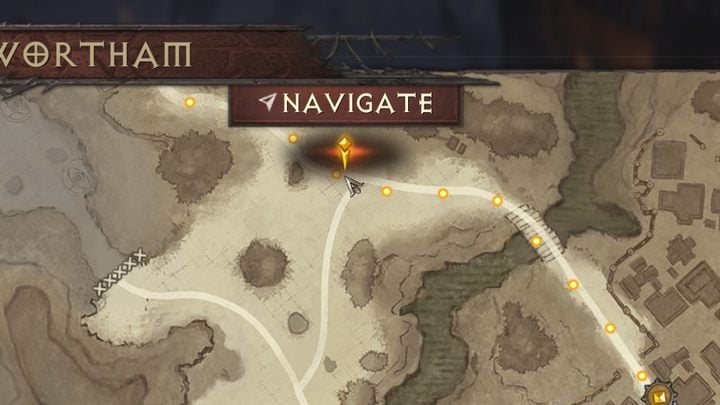
During the game, you often have to travel long distances between specific quest objectives or while free exploration. After opening the map, you can select any waypoint and select the Navigate button to start the journey there. It will take happen automatically - your character will follow the roads.
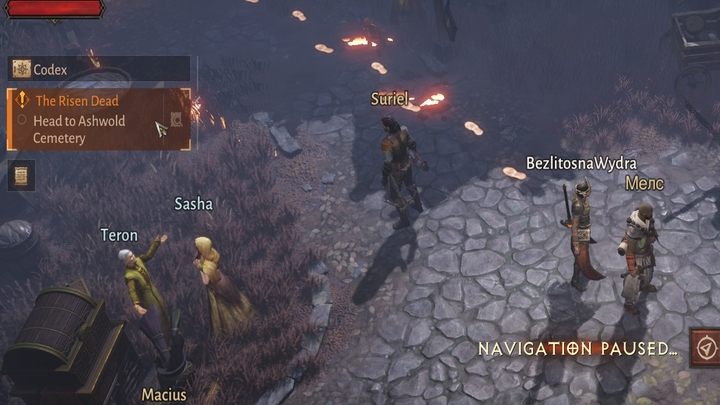
You can also move to any mission objective. Just click on the objective's description in the panel on the left. Moving your character in any direction will stop autonavigation. However, you can, for example, open the inventory or other menus. To stop autoavigation completely, "un-check" the mission objective or remove the marker from the map.
Autonavigation doesn't work

If for some reason the autonavigation feature does not work, make sure it is active - open the options -> general and find "autonavigation" at the bottom of the page.
