Crusader Kings 3: Map modes Crusader Kings 3 guide, tips
On this page of the Crusader Kings 3 guide you will find a description of the game world map modes and features.
Last update: 16 November 2021
On this page you will learn about all the main map modes available in Crusader Kings 3. Considering that the main map is one of the key gameplay mechanics, it's worth learning how to use the important tool that are map modes. Here you will learn how to turn on each of the modes, how to use them and the type of information they can provide.
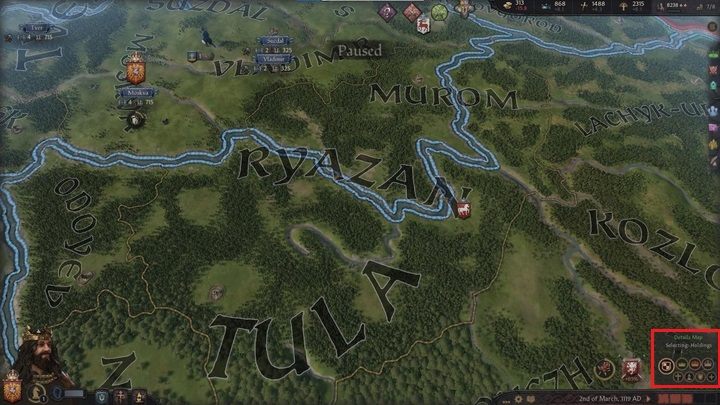
You will find the map modes menu in the lower right corner of the main campaign screen. There are seven icons corresponding to specific map display modes, and a plus icon that includes four additional modes.

The largest icon activates the basic mode that shows the current political situation on the map.

The next three icons correspond to duchies, kingdoms and empires. They will allow you to check which areas belong to which title.

Each of these titles refers to de jure lands, not actual holdings. This means that these modes indicate which lands you need to conquer to be able to obtain a given title, not which lands are currently included in the title. You can read more about de jure lands in the chapter on kingdom management.
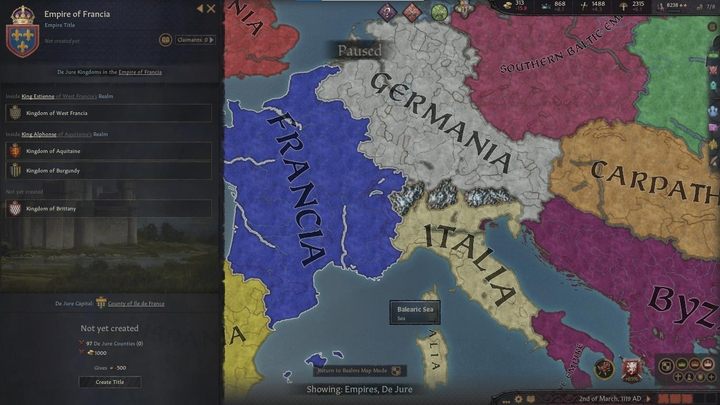
For example, to become Emperor of France, you must conquer most of the areas marked in blue. Upon clicking on an area you are interested in, the title preview window will be displayed, in which you can check what conditions you need to meet in order to create a given title.
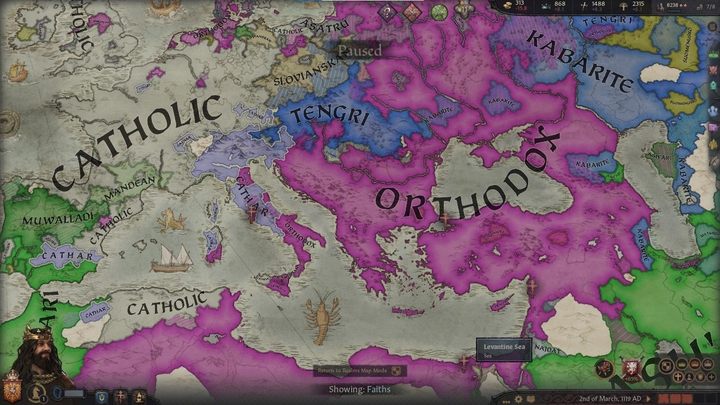
The next mode displays religions. Upon clicking on any of the areas, you will see the faith preview window to the right. Areas where religion is being converted are indicated with dashes.
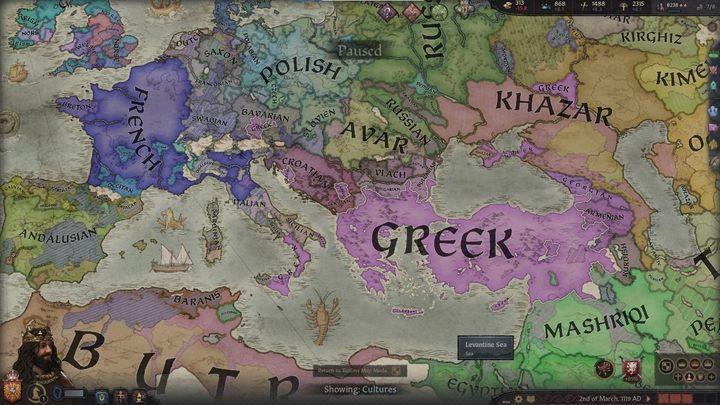
The cultures mode works in a similar way.
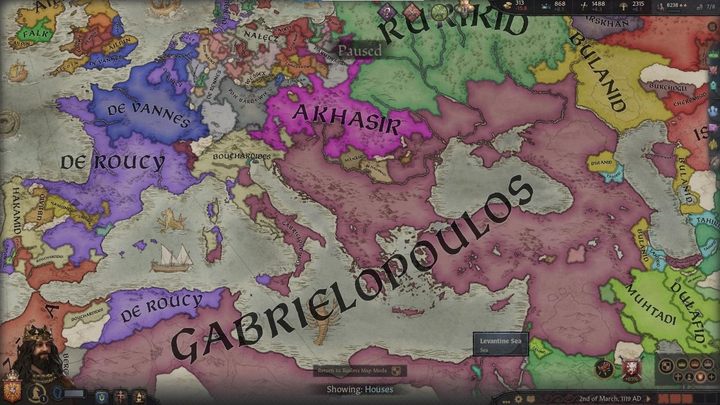
The last of the basic map modes is the houses mode. With it, you can check which territories belong to a given dynasty, even if they are ruled by independent rulers from the same house. Once again, clicking on one of the areas will bring up the preview window of a given dynasty.

In addition to the basic map modes, you also have four additional modes, which you can select with the plus icon. The first one shows counties, i.e. the smallest units of territorial division in the game.

The next mode is the terrain map. It's mainly used while planning out military campaigns.
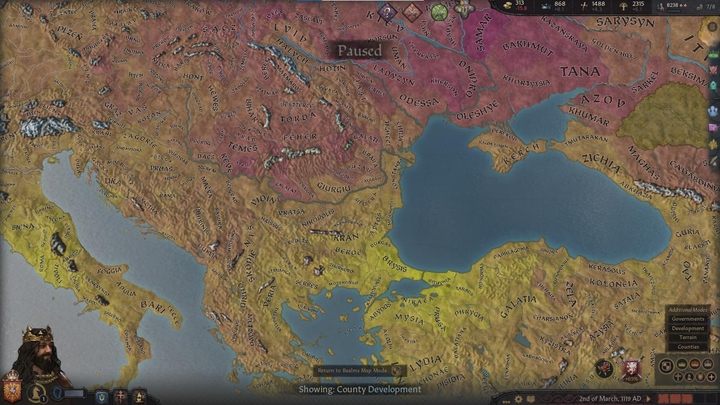
The third of the additional map modes shows the level of development of individual counties. The lighter the color, the more developed the territory is, resulting in higher tax revenue and more soldiers.
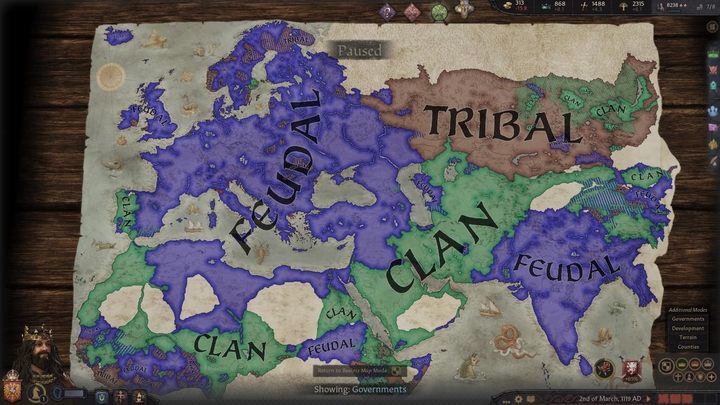
The last additional map mode is the government type mode.
Remember that before starting the game, after selecting play as any Ruler, you can use all the map modes described above. This makes it much easier to learn about the situation on the map before choosing a ruler. Also, during the game proper, you will be constantly switching between different modes, so it's a good idea to familiarise yourself with them.
