Crusader Kings 3: Starting your first playthrough Crusader Kings 3 guide, tips
On this page of the Crusader Kings 3 guide you will find descriptions and explanations useful for playing the first game.
Last update: 16 November 2021
On this page, you will learn how to start your first playthrough of Crusader Kings 3, how to navigate the ruler selection screen and what options are available there. The most important game settings and the matter of selecting a ruler are described on the following pages of this chapter.
Main menu
There are a few standard options to choose from in the main menu. The New Game and Load buttons allow you to start a new game or load a saved game, respectively. If this isn't your first time starting the game, you will also see the Continue button. It allows you to quickly load the most recent save file. Hovering your cursor over this button displays information about the save file in question.

New game screen
To start a new game, click the New Game button. You will be redirected to the character selection screen where you will have to make your first few important decisions. If this is your first playthrough and you haven't played the previous games in the series, we strongly recommend completing the tutorial first. To start it, click the Play Tutorial button (1) in the upper right corner of the screen.
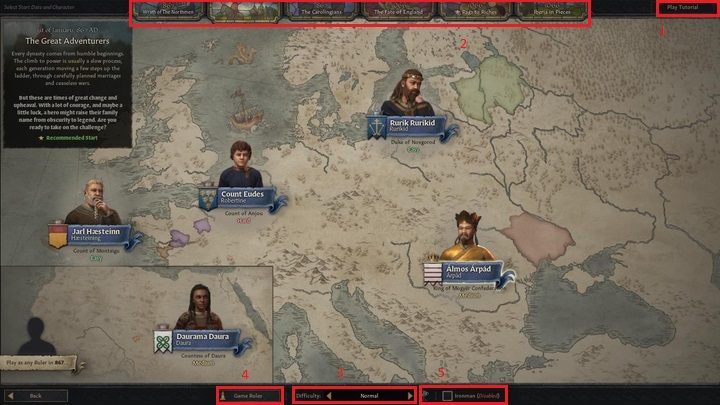
Main scenarios
The six main gameplay scenarios are listed at the top of the screen (2). Upon selecting one of them, a short description will be displayed on the left side of the screen, while on the map there will be several characters to choose from. The rules of the game remain the same in each scenario, so consider them a suggestion from the developers as to your initial location and ruler. The first three scenarios (from the left) start in 867, and the next three in 1066. Each of them is also set in specific historical era and you can choose between the most important characters relevant to the given events.
Difficulty levels
At the bottom of the screen, you can set the difficulty level (3) and special game rules (4). There are three difficulty levels to choose from: very easy, easy and normal. The difficulty level you select affects a number of stats related mainly to random events and internal politics. As such, the difficulty level doesn't alter the availability of resources, the strength of your army or the AI's behavior. All these aspects remain the same no matter whether you choose to play on the easy or normal difficulty. For this reason, we suggest you start off playing on normal, as the game was designed with this setting in mind and it thus offers the most complete experience. Remember that failures are an integral part of Crusader Kings 3 and will let you gradually learn more and more about the nuances of medieval politics. You'll find more information regarding difficulty levels on a separate page of our guide.
Rules
The game rules settings, as noted by the developers themselves, allow you to modify the gameplay to slightly reduce historical accuracy. You can determine factors such as:
- random distribution of rulers or religions,
- slight modifications of historical events,
- the rules tied to the law of inheritance.
Remember that changing the rules of the game may affect the availability of certain achievements. On the right side, at the bottom of the screen, you can also activate Ironman mode (5). It disables the option to freely select the character during the playthrough and to save the game manually. The game saves automatically every six months of in-game time and upon quitting the game. Achievements can only be obtained in Ironman mode.
Free ruler selection
The last important element of the ruler selection window is the icon of a grayed out character with the caption play as any Ruler. As the name suggests, this option allows you to play as literally any character on the map. Newcomers should definitely consider choosing one of the scenario's suggested rulers, but after completing a few campaigns, this mode will open up the real possibilities of the game. Once you have selected a ruler, the game's actual map will load. In the lower right corner of the screen, you can return to the previous window by pressing the Back button, or open the game in online mode. Then, you can choose a random character (Random Character button) or start playing in spectator mode. To select the ruler of a specific kingdom, click it on the main map.
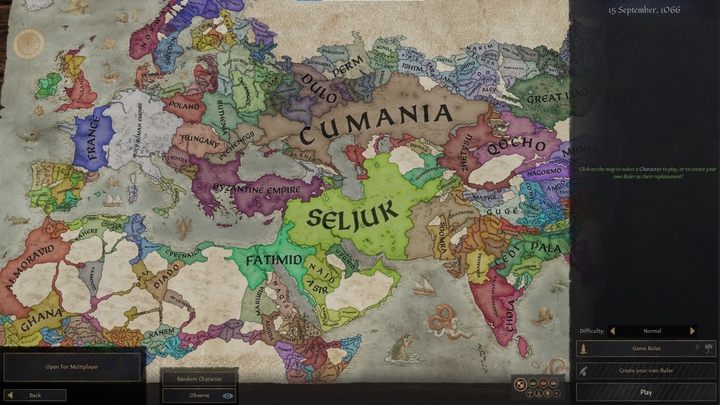
Keep in mind that in this mode, the map is fully interactive and you can use all the available previews. These will be discussed in more detail later in the guide, but it's worth using them to learn about the religious or cultural situation in the region that interests you.
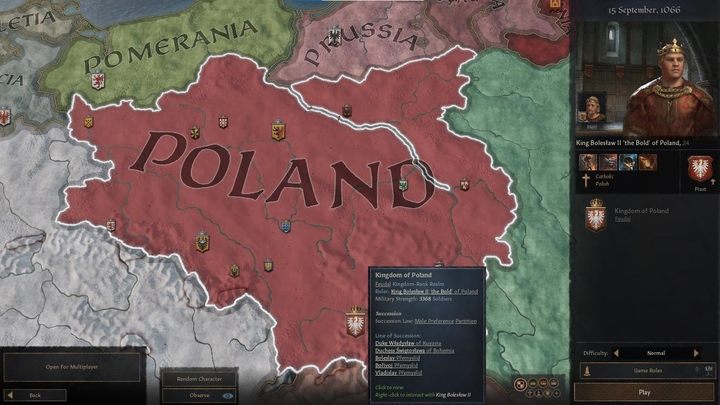
When you select a kingdom or principality, its territory will be highlighted and you will be able to see the coats of arms in the area. Each of them corresponds to one playable dynasty, with the size of the coat of arms corresponding to the position of that dynasty in the feudal ladder.
- small coats of arms represent counties,
- larger coats of arms represent principalities,
- the largest coats of arms represent kingdoms and empires.
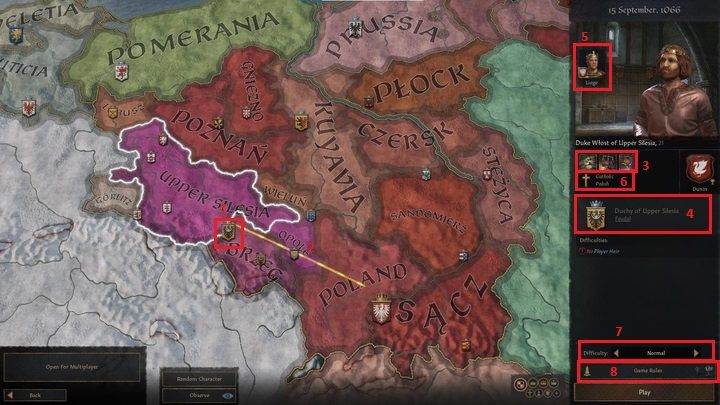
By clicking on one of the smaller coats of arms (1), you can view the division of the country into administrative units. Again, the coats of arms in the selected area represent the vassals of the chosen ruler, and the yellow line (2) indicates their senior. If you don't see a yellow line, the ruler you have selected is independent.
After choosing the ruler, information about them will be displayed on the right side of the screen. The listed information includes:
- traits (3),
- titles held (4),
- current heir by law (5),
- religion and culture (6).
In the lower right corner, you can also set the game's difficulty (7) and change the game settings (8).
