System requirements of Apex Legends Apex Legends Guide and Tips
Last update: 07 February 2019
Below you will find full system requirements for the PC version of APEX LEGENDS. We have also created guidelines for improving the performance of the game on computers.
Apex Legends was written in such a way that the player receives the ability to enter a very well-mapped world with realistic shadows and reflexes. Weaker machines will have problems generating such good graphics, but if someone is set on experiencing the gameplay alone, rather than visual aspects of the game, Apex Legends will work well even on a machine that meets the minimum requirements for the game.
APEX LEGENDS is a free battle royale game. The game is not very demanding, but there can be sudden frame drops, so we have prepared a detailed description of the graphics functions to make setting them easier. System requirements and a detailed description of graphical changes have been prepared on the PC version, on Intel Core i7-7700, 16GB RAM, NVIDIA GeForce GTX 1060, configuration fully meets the recommended requirements.
- General info
- APEX LEGENDS PC system requirements
- Graphics options in APEX LEGENDS
- Basic graphical options in Apex Legends
- Advanced graphical options in Apex Legends
- Apex Legends - low FPS problems
- APEX LEGENDS, and the 4K resolution
- Can I play APEX LEGENDS without an Internet connection?
- Cannot connect to Apex Legends servers?
- What to do when APEX LEGENDS shuts down?
General info
- OS: Windows 7 64-bit
- Windows XP: No, the game doesn't support Windows XP or earlier
- Permanent Internet connection: Required
- Online activation: Yes, via Origin
- Controllers: keyboard and mouse, full gamepad support.
APEX LEGENDS PC system requirements
To help you customize the graphical options of the game, we've added system requirements for the PC version of Apex Legends. Moreover, you can view a thorough description of all graphical options available in Apex Legends and tips on how to improve the performance of the game.
Minimal requirements:
- OS: Windows 7 or newer, 64-bit
- Processor: Intel Core i3-6300 3.8GHz / AMD FX-4350 4.2 GHz Quad-Core
- RAM: 6 GB
- GPU: NVIDIA GeForce GT 640 / Radeon HD 7700
- GPU RAM: 1 GB
- Required disk space: 22 GB
Recommended requirements:
- OS: Windows 7 or newer, 64-bit
- Processor: Intel i5 3570K
- RAM: 8 GB
- GPU: NVIDIA GeForce GTX 970 / AMD Radeon R9 290
- GPU RAM: 8 GB
- Required disk space: 22 GB
Graphics options in APEX LEGENDS
You can view the graphical options by entering the options tab. Below you can find a detailed description of all basic and advanced graphical options available in Apex Legends so that the player knows whether he can lower the chosen option or disable it completely.
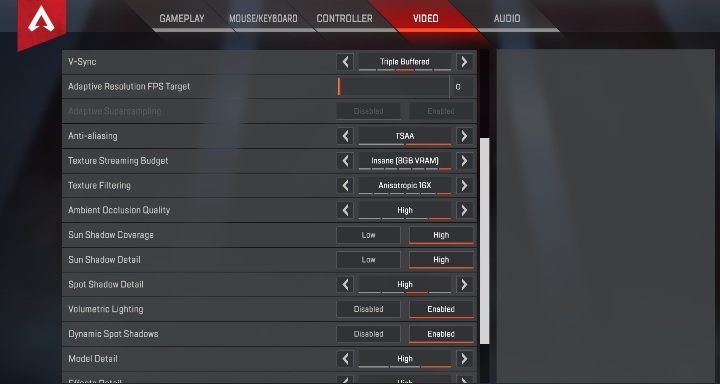
Basic graphical options in Apex Legends
- Display mode - Option that enables you to start the game on a full screen or in windowed mode. A windowed mode runs more smoothly, but the quality suffers. You can choose betwen fullscreen, windowed, borderless window.
- Resolution - The option responsible for the resolution. Set it to the native resolution of your monitor to receive satisfactory results. Setting a lower resolution will cause screen blur.
- Aspect Ratio - You can choose from following aspects - 4:3 i 5:4 / 16:9 / 16:10 / 21:9. 16:9 is the standard mode. Please note that Apex Legends works great with the ultrawide monitors (21:9).
- FOV - Higher the value, you can see more while looking forward, but the character models will be smaller, which may make aiming more difficult. If you change the FOV (Field of View) to a smaller amount, the character models become bigger, which facilitates aiming, but you'll see less while looking forward. 90 is the default FOV setting.
Advanced graphical options in Apex Legends
- Dynamic screen resolution (Adaptive Resolution FPS Target) - this technology involves rendering the image at a higher resolution and then adapting the image to your monitor. This way you can make your game have much sharper details.
- FPS limit - You can use this option to set up a limit of displayed frames per second. For example, if you have a very strong computer, and want to play with a steady 60 FPS, you can set such option as a maximum.
- Adaptive Supersampling (Adaptive Supersampling) - this technology works like the one above, making the game much nicer, gaining in texture and detail quality, but causes the frame rate to drop significantly.
- Anti-Aliasing - this option smooths the edges so you can get rid of rigid lines on the screen. If you have a slower graphics card, disable this option.
- Aspect Ratio - adjust the format to your monitor.
- Additional shading (Ambient Occlusion Quality) - effects of shading, occlusion etc. A shading method that increases the feeling of realism in the game. Unfortunately, activating this option may lead to a serious drop in quality. To improve the smoothness, you may want to lower this parameter. If you have a weaker graphics card than specified in the recommended hardware requirements, I recommend lowering the value of this option.
- Post-processing quality - Option responsible for visual effects such as occlusion or motion blur. Higher the setting means putting a strain on the graphics card.
- Color Blind Mode This is a mode for people suffering from eye diseases such as color blindness, deuteranopia, daltonism, protanopia, tritanopia, You have options: off. / protanopia / deuteranopia / tritanopia.
- Effects Detail - this option affects the quality of effects in the game. Higher looks better but uses more VRAM on your GPU.
- Field of View - allows you to increase or decrease the field of view.
- Impact Marks - Option that controls the location and the number of bullet marks that appear in the game. Disabling this option will free up your processor. You can chose betwen: off. / low. / high.
- Model Detail - this option affects the quality of textures in the game. An option responsible for the number of generated objects at the same time. Higher the range of drawing, more GPU and CPU power will be required. Consider lowering this option to increase the FPS.
- Spot Shadow Detail - Responsible for rendering the shadows. Higher the resolution, the more detailed shadows will be, requiring more GPU power. To improve the game's smoothness, consider lowering the shadow quality. off / low. / high. / v. / high
- Sun Shadow Coverage - Responsible for rendering the shadows. Higher the resolution, the more detailed shadows will be, requiring more GPU power. To improve the game's smoothness, consider lowering the shadow quality. This option affects the number and quality of shadows appearing due to the sun.
- Texture Streaming Budget - Depends on the GPU. Practically, if you rotate fast enough, you'll see low-quality textures. To lower the effect of low-quality textures, you need to have a very good graphics card. None / 2 GB VRAM / 2-3 GB VRAM / 3 GB VRAM / 4 GB VRAM / 6 GB VRAM / 8 GB VRAM
- V-Sync - this option is designed to eliminate problems with vertical lines appearing on monitors, making the animation look stuttering. If you have problems with screen tearing in Apex Legends, turn on that option. Please note, this option limits the amount of displayed FPS (frames per second) to such a value so that it prevents screen tearing. Practically, it means that disabling this option may yield a few additional FPS.
- Volumetric Lighting - Simulates the light's dispersion in the air. Disabling this option will lessen the load of your graphics card.
- Ragdolls - Option that controls how detailed are the physics regarding dead bodies. Disabling this option will free up your processor.
Apex Legends - low FPS problems
Apex Legends is a demanding game when it comes to graphics, so may turn out that some of the players will have to endure screen tearing during the gameplay. In such cases, it is recommended to sacrifice graphical quality in favor of more FPS by lowering a few graphical options.
APEX LEGENDS sometimes stutters even on equipment much better than the recommended hardware requirements. It's worth reducing some of the graphics settings so that the game works a little more efficiently without losing a lot of graphics quality.
- Turn of V-SYNC - screen tearing can irritate but low FPS also. Turn of this option to get some additional frames per second.
- Lower the values of options responsible for impact marks and ragdolls - These two options are not really needed for the gameplay, so you can free up your processor.
- Lower Texture Streaming Budget - Customize this option based on how much memory your graphics card has. If you have 2 GB RAM, avoid setting this value to high.
- Lower Texture Resolution - Lowering the quality of textures won't influence the visual side of the game, but it will increase performance greatly.
- Lower Shadow Resolution - Shadows put a lot of strain on your graphics card. Lower the value to get additional FPS. Shadows are pretty demanding in terms of processing power. Turn them off if you feel sudden drops in frames. In addition, check all other options related to shadows (point shadows details, with the range of shadows from the sun, detailed shadows from the sun). Remember that in this game, fighting against other players is essential. Having the game run smoothly will be a huge advantage.
- Lower Post-processing Quality and Anti-aliasing - These two options eat a lot of RAM. You'll lower the graphical quality of the game by disabling anti-aliasing and motion blur, but the effect will surely be felt.
- Adaptive supersampling - very demanding option, which significantly improves the quality of the image. Disable this option if you see problems with maintaining constant framerate.
- Resolution - you need to lower the resolution in order to get additional FPS.
APEX LEGENDS, and the 4K resolution
APEX LEGENDS can be played in 4K resolution on personal computers and on PS4 Pro and XBOX One X consoles.
However, in order to start playing APEX LEGENDS in 4K, you need a graphics card similar to GeForce RTX 2080 Ti. With this graphics card, the game maintains a fixed number of 60 fps. If you start a 4K game on weaker hardware, you'll have to face sudden drops in fps.
Can I play APEX LEGENDS without an Internet connection?
It is not possible to play APEX LEGENDS in offline mode. The game forces you to have a connection to the Internet not only when you start it, but also throughout the game. In case of loss of connection with servers, the game stops and starts the main menu. The game can only be resumed after the connection has been re-established.
Cannot connect to Apex Legends servers?
If you having problems connecting to Apex Legends, start by visiting the dedicated topic on EA website, available under this address: "https://help.ea.com/pl-pl/help/faq/connection-troubleshooting-basic/".
What to do when APEX LEGENDS shuts down?
APEX LEGENDS does not have high hardware requirements, but sometimes it shuts down. We have prepared a list of hints that can help in such a saturation:
- Re-install the game to another disk - according to some players, the game works much more efficiently and does not cause problems on the SSD;
- Decrease the resolution of the game - the game turns off if it works at a higher resolution than it is able to. If you are trying to play 4K on weak hardware, the game may turn off until you change your settings.
