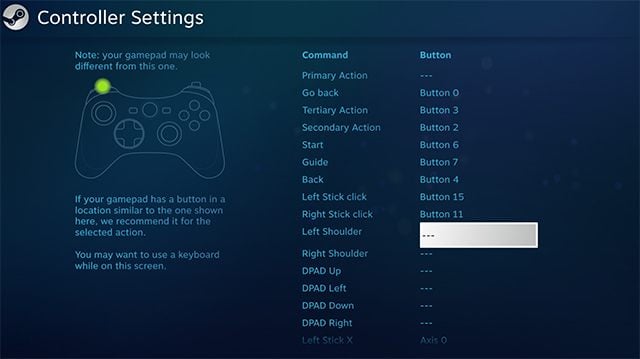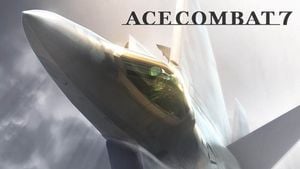How to use every type of joystick & game controller in Ace Combat 7? Ace Combat 7 Skies Unknown Guide and Tips
Last update: 04 February 2019
Ace Combat 7: Skies Unknown officially supports only a small number of few Thrustmaster joystick models at the time of release. However, there is a way to bypass this limitation and use each joystick in Ace Combat 7, although without the HOTAS kit if it is connected separately to another USB port. If your controller is not on the official list as follows:
- Thrustmaster T. Flight Hotas 4
- Thrustmaster T. Flight Hotas One
- HORI HOTAS Flight Stick for PlayStation 4
- HORI HOTAS Flight Stick for XBOX ONE
you can use your joystick in the game by changing the controller properties in the STEAM settings.
How to replace the controller with your own joystick in STEAM settings?
The option of enabling an unofficially supported joystick/controller in Ace Combat 7 is not activated in the game menu, but in the STEAM settings. You assign buttons and axes of your joystick to the standard layout of the classic gamepad. The Ace Combat 7 can then be deceived and operated with the joystick thinking it's a gamepad. Here is a step-by-step guide on how to do this:
- Go to STEAM Settings, then to the Controller and General Controller Settings tab.
- In the Controller Settings select Generic Gamepad Configuration Support. Below you should also see your devices detected by Windows and STEAM. In this case it is the Thrustmaster T16000 joystick and TWCS Throttle. You can choose only one of them, so it must be the T16000. Click on it to go to the key bindings.
- Here you can freely assign your joystick keys, replacing the default settings for the gamepad. Each button in the gamepad drawing will be highlighted at the moment of assignment. Ace Combat 7 has the following button layout:
- The final result should look like this:
- At the end, you only need to save your configuration. Before launching the game, disconnect the gamepad from your computer (if you have one), leaving only the joystick as main game controller.
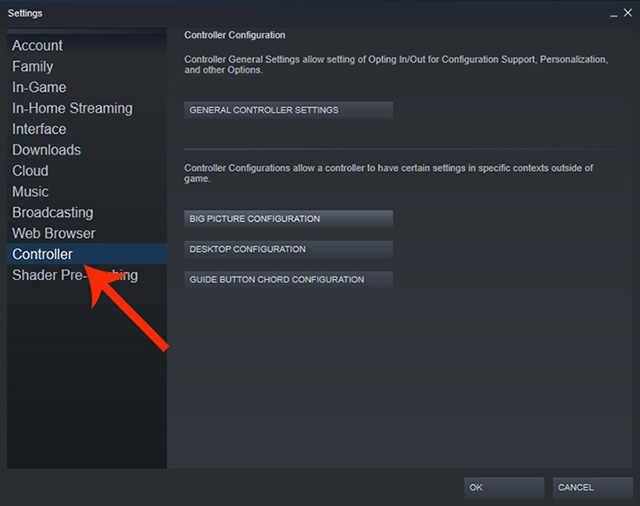
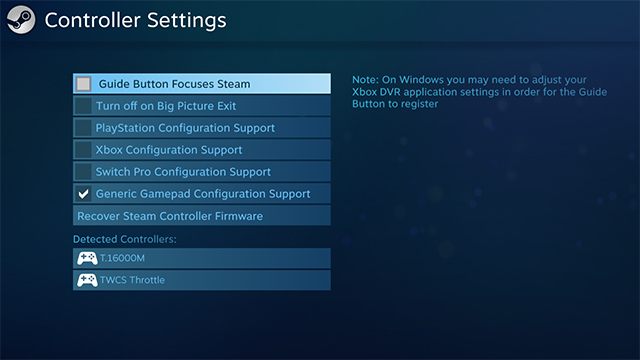
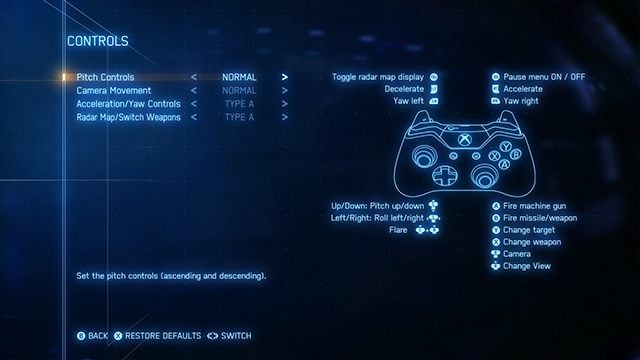
- Y - Change target
- B - Fire missile/weapon
- X - Change weapon
- A - Fire machine gun
- Left Knob - Control aircraft
- Right Knob - Control camera
- Front Bumpers (shoulder) - Yaw Left / Yaw Right
- Back - Toggle radar map display
- Right Trigger - Increase speed (Accelerate)
- Left Trigger - Decrease speed (Decelerate)
- Right stick click - Change Camera
- Start Button - Pause Menu ON / OFF
Use the above list to assign your keys. Remember that you should necessarily assign the main axes to the joystick according the proper Pitch and Yaw. You will probably have to use the mouse to look around with the camera, and the button on the G keyboard to use the flare, because the game by default uses simultaneous pressing of the buttons of the knobs (sticks), and this option is not available in the STEAM controller settings.
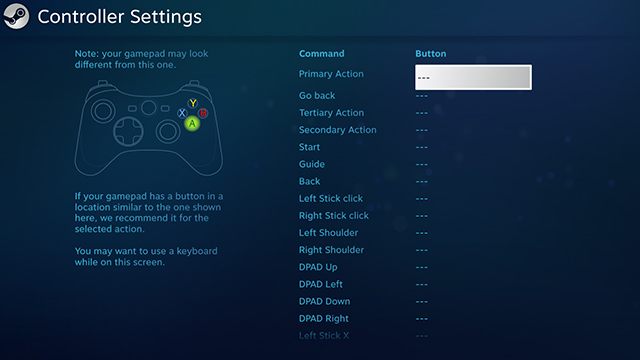
- Go to STEAM Settings, then to the Controller and General Controller Settings tab.
- In the Controller Settings select Generic Gamepad Configuration Support. Below you should also see your devices detected by Windows and STEAM. In this case it is the Thrustmaster T16000 joystick and TWCS Throttle. You can choose only one of them, so it must be the T16000. Click on it to go to the key bindings.
- Here you can freely assign your joystick keys, replacing the default settings for the gamepad. Each button in the gamepad drawing will be highlighted at the moment of assignment. Ace Combat 7 has the following button layout:
- The final result should look like this:
- At the end, you only need to save your configuration. Before launching the game, disconnect the gamepad from your computer (if you have one), leaving only the joystick as main game controller.